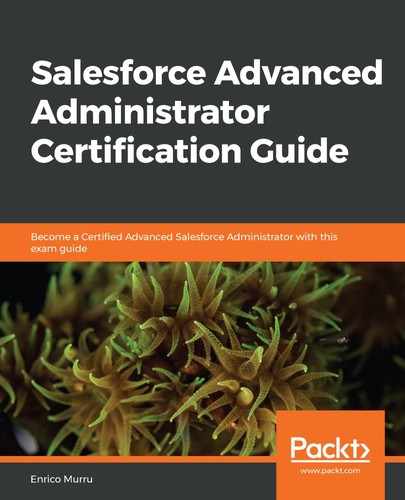In order to complete this chapter, we need to briefly mention report scheduling. We can set up a report so that it runs at a given time and apply a filter so that we receive notifications about it.
To access this feature, click on the Subscribe (in Lightning Experience) action on the report page to get to the following modal:

Report subscription
Here, you can set up the following configuration details:
- Frequency configuration and details (such as days, months, and time)
- A special condition to be applied to the notification (in this example, the filter is telling Salesforce to notify us only if the record count is greater than 0)
- The email options (get a summary or a summary and report in CSV format)
- Which user the report has to be executed by, that is, either Me or Another Person
The following limitations apply:
- Each user can only subscribe to five reports
- You cannot subscribe to a historical tracking report or joined report