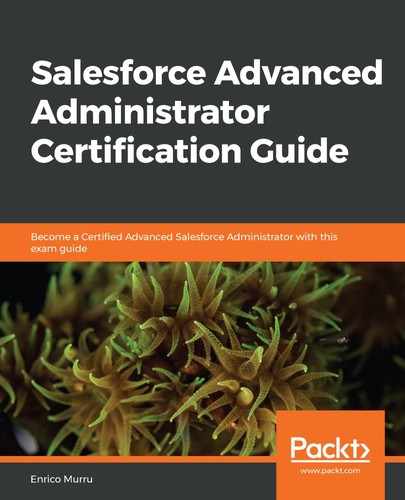We can implement this kind of insight with Historical Trend Reporting or Historical Tracking Reports. If enabled, Salesforce stores certain fields value for up to 3 months (plus the current month).
Go to Setup | Feature Settings | Analytics | Reports & Dashboards | Historical Trending and enable historical trending for opportunities and any other objects you want to track. Here, we have set up an example:

The result is that you get a custom report type when creating a new report called Opportunities with Historical Trending (it depends on the enabled object).
Enablement can take a while (wait until you receive a confirmation email stating that historical tracking has been enabled). When it's ready, you can create a new report with the previous report type.
As we can see, it differs from a typical report:

In the Snapshot Dates section, you can select up to five different times, while in the Columns section, you can choose the enabled fields with the historical versions, which will give you the trending scenario of that value (in red or green).