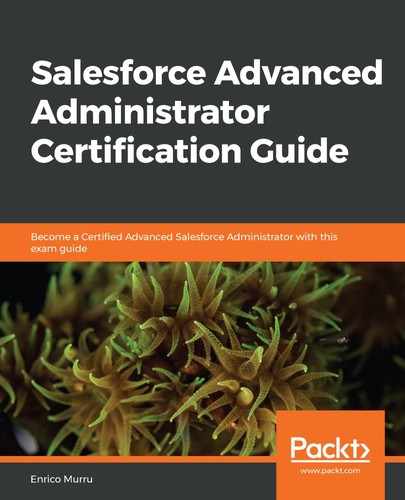For orgs created after summer 2013, enhanced folder sharing is automatically enabled. If you are not in Classic, jump to Setup | Folder Sharing and flag Enable access levels for sharing report and dashboard folders (once enabled, it cannot be reversed).
This feature allows the following:
- Sharing the reports/dashboards folders with users, roles, and groups
- Different permissions to be set at the folder level for both reports and dashboards
With enhanced folder sharing, we get the following permissions:
- Viewer: Users with this permission can view folders, run reports, and refresh dashboards
- Editor: This grants the same permissions as the viewer permissions, as well as the power to add items for the folders and edit its contents
- Manager: This grants the same permissions as the editor permissions, as well as the power to manage folders (create, update, and delete) and manage sharing
A private folder (and all its contents) is hidden from all users (except for administrators) until it is shared with other users.
A list of all the user permissions that are needed to share reports and dashboards can be found at Salesforce Help at https://help.salesforce.com/articleView?id=analytics_sharing_permissions.htm&type=5.
To create a new folder, jump to App Launcher | Dashboards, click the New Folder button, and select the folder's label and unique name. The folder will now be on the Created by Me view of the Folders subview:

You can create subfolders to better organize dashboards and reports.
To move a report or dashboard within a report/dashboard folder, use the Move action when you view reports/dashboard lists or do it directly from the properties panel of each report/dashboard.
To give the right permission to a folder, click on the Share action:

We can define users, roles, and groups with all kinds of permission granularity, as shown in the following screenshot:

In this example, only the administrator user has access as a manager; the entire group of internal users are only viewers and the SVP, Sales role has editor-level access.
After this folder regression, let's move on to creating our dashboard.