Task 8.4: Performing Security Assessments with IT Shavlik
Patch management is never an easy task, especially if you are in charge of a large number of systems. It can seem like a never-ending task. Virulent code, such as Code Red, Nimda, Nachi, Sobig, and Blaster, has exploited systems that have not been properly patched.
The first step in the patch-management process is to develop a complete network inventory. The next step is to implement a change-control policy; after all, an inventory list doesn’t do any good if you can’t track and control changes to your network. With these things in place, you are ready to begin monitoring for new vulnerabilities and patches that are available for everything you have identified as being part of your inventory. This is where tools such as IT Shavlik come in handy. This tool will allow you to verify which systems are up-to-date and make patch management a painless process.

You learned how to apply patches in Phase 2, “Hardening Systems.”
Scenario
The organization for which you work has grown very quickly. The firm has now expanded to three locations. You need to find a way to quickly check systems and verify whether they are patched or need to be updated. Therefore, you have decided to investigate the IT Shavlik software tool.
Scope of Task
Duration
This task should take about 10 minutes.
Setup
For this task, you will need a Windows computer, access to the Administrator account, and an Internet connection.
Caveat
While patch-management programs can vastly reduce your workload, you should always test them on a nonproduction system before deploying them into a production environment.
Procedure
In this task, you will learn how to run the web-based tool IT Shavlik.
Equipment Used
For this task, you must have:
- A Windows XP, Windows Vista, or Windows 7 computer
- Access to the Administrator account
- An Internet connection
Details
This task will show you how to run IT Shavlik. This program will provide you with the information for those patches installed on the scanned computer.
1. Once you have accessed your Windows computer and logged in as Administrator, open your browser and go to https://it.shavlik.com/default.aspx. You will need to set up a username and password to use the web-based tool.
2. Once you have logged in, click Find IT to get started.
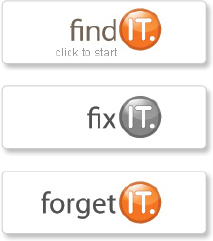
3. You will now be prompted to assess a specific system, network, or range of devices.
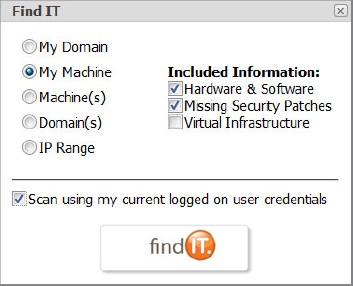
4. After you run the tool, it will provide you with a listing that details what patches have not been installed on the scanned system.
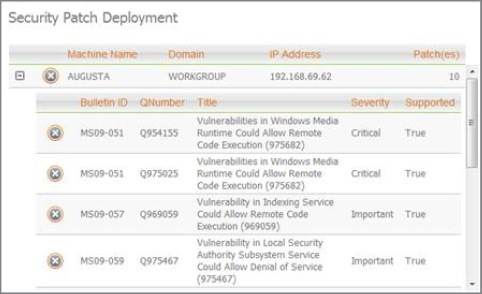
Criteria for Completion
You have completed this task when you have downloaded IT Shavlik, installed it on a Windows system, and scanned to verify the system is current with all patches and security updates.
