Task 10.2: Implementing Last Known Good Configuration
Last Known Good Configuration (LKGC) is a bootup option from the Windows Advanced Options Menu. It rolls back the current Registry settings to the state of the Registry at the last successful logon. That successful logon represented a “known good” Registry. If the system booted and the logon service was functional enough to authenticate you, the configuration being used by the Registry must have been good. The LKGC has been a feature of Windows beginning with Windows NT and remains useful through Windows 7 and Windows Server 2008 R2.
There are times when the LKGC will correct the problem, and there are times when it will not. The LKGC only restores the Registry to its earlier state. It does not make any changes to the file system, other than those related to the Registry files. It does not restore deleted or overwritten files.
If you had been mucking about in Regedit and lost track of what you were doing, or you’ve just changed your mind on some changes to the Registry, simply reboot the system into LKGC to undo your changes.
Another example of where LKGC cannot help is if you have updated and overwritten driver files with the same name and path. LKGC will not correct a problem with these driver files. The Registry is calling the same driver filenames, and you’ve replaced those files with bad driver files.
Scenario
You are an administrator in an Active Directory environment. After making a system modification (in the Registry), you change your mind and wish to revert back to the earlier configuration.
Scope of Task
Duration
This task should take 15 minutes.
Setup
You will make changes to a system configuration and then reboot into LKGC to restore the system to its earlier configuration.
Caveat
A configuration is declared “known good” upon successful logon. At that point, the earlier “known good” Registry is discarded, and this current configuration is copied into the last known good slot.
If you have made changes and logged on to the system, LKGC now holds your current configuration as known good, and cannot return your system to the earlier state.
Procedure
You will configure your system with a desktop background. Then you will reboot and observe that your new background has become the current configuration. You will then change the desktop to a different background.
Then you will reboot into LKGC and observe that your desktop has reverted back to the original background.
Equipment Used
For this task, you must have:
- Windows XP Professional system
- Administrator access
Details
Setting the Desktop: A “Known Good” Configuration
1. Log on to the Windows XP Professional system as the Administrator.
2. Right-click on the desktop and select Properties.
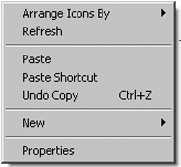
3. In the Desktop Properties dialog box, select Radiance as the desktop background. (This is also referred to as the desktop wallpaper.) Click OK to set the background.
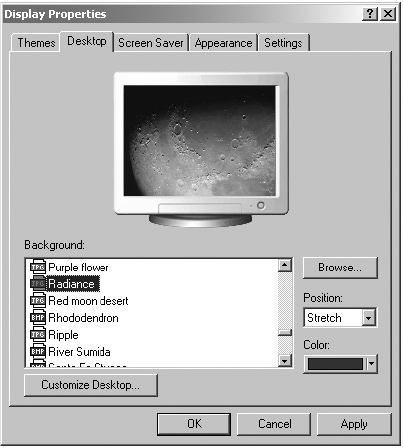

This change of background was recorded in the Registry. This change is representative of any other configuration change that affects the Registry. This could have been a manual edit of the Registry, the installation of an application or drivers for a hardware device, or some other configuration change that gets written to the Registry.
4. Reboot the computer.
Booting into a Known Good Configuration
1. Log on to the Windows XP Professional system as the Administrator.

This successful logon copies this current configuration in the Registry, with Radiance as the desktop, into the LKGC in the Registry.
2. Confirm that Radiance is the desktop background.
3. Right-click on the desktop and select Properties.
4. In the Desktop Properties dialog box, select Red Moon Desert as the desktop background. Click OK to set the background.

This modifies the current configuration (only) in the Registry.
5. Shut down the computer.
Booting into Last Known Good Configuration
1. Power up the system. Immediately after the BIOS screen clears, press the F8 function key (repeatedly if necessary) until you are presented with the Windows Advanced Options Menu.

If you see the color Windows startup screen with the progress bar sliding from left to right, you’ve missed the time slot for entering the Windows Advanced Options Menu. Reboot the system and try again.
2. Select Last Known Good Configuration from the Windows Advanced Options Menu. Allow the system to boot to the Windows Security GINA (Graphical Identification aNd Authentication) screen.
3. Log on to the Windows XP Professional system as the Administrator.

Your desktop should have reverted back to Radiance as the desktop background from the LKGC. When you chose Last Known Good Configuration from the Windows Advanced Options Menu, the current configuration in the Registry, which contained Red Moon Desert as the desktop background, was discarded and the LKGC, which contained Radiance as the desktop background, was copied into the current configuration.
Criteria for Completion
You have completed this task when you have booted into Last Known Good Configuration and recovered your previous desktop settings.
