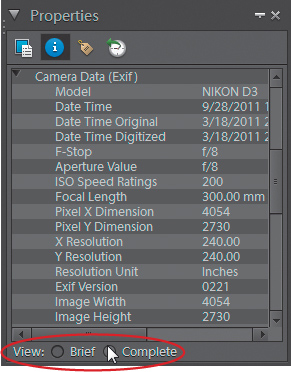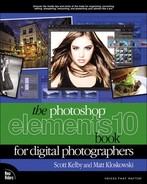Seeing Your Photo’s Metadata (EXIF Info)
When you take a photo with a digital camera, a host of information about that photo is embedded into the photo by the camera itself. It contains just about everything, including the make and model of the camera that took the photo, the exact time the photo was taken, what the f-stop setting was, what the focal length of the lens was, and whether or not the flash fired when you took the shot. You can view all this info (called Exchangeable Image File [EXIF] data—also known as metadata) from right within the Organizer. Here’s how:
Step One:
To view a photo’s EXIF data, click on the image in the Media Browser and then from the Window menu, choose Properties. The Properties palette will appear as a floating palette. To nest it below the Keyword Tags palette (as shown here), click the Dock to Organizer Pane icon at the top right.
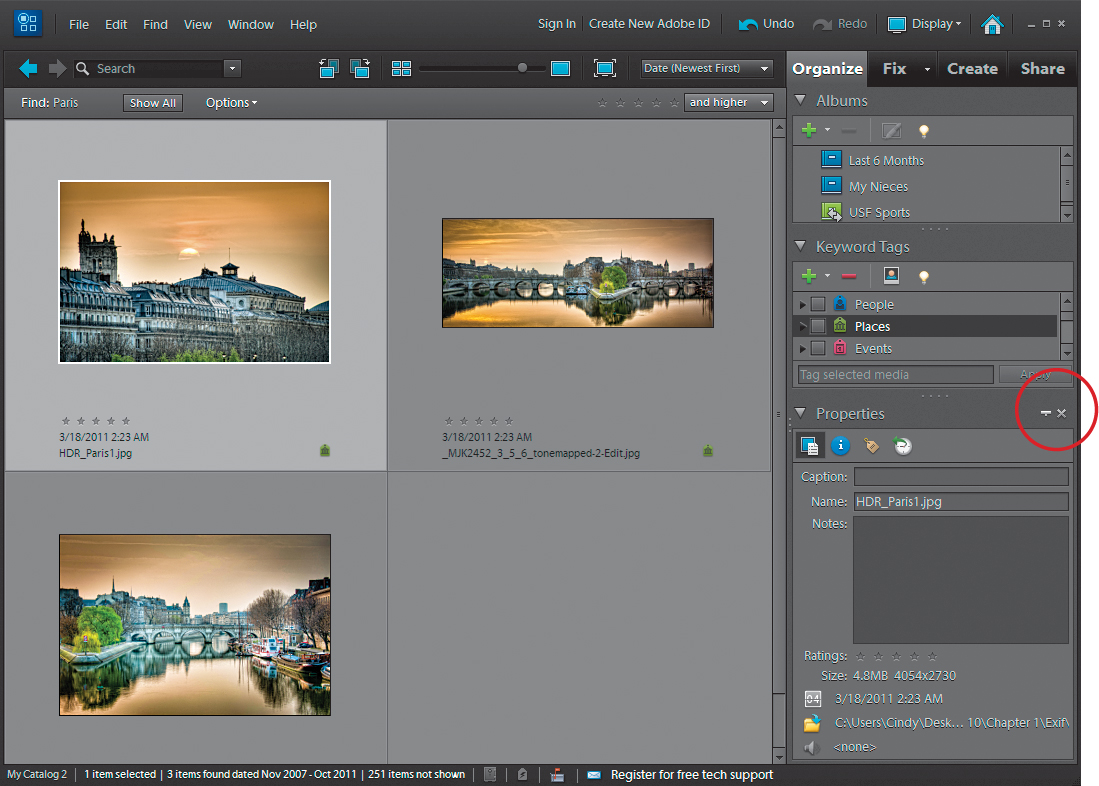
MATT KLOSKOWSKI
Tip: Properties Palette Shortcut
You can also just press Alt-Enter (Mac: Option-Return) to open and close the palette.
Step Two:
When the Properties palette appears, click the Metadata button at the top of the palette (it’s the second button from the left). This shows an abbreviated version of the photo’s EXIF data (basically, the make, model, ISO, exposure, f-stop, focal length of the lens, and the status of the flash). Of course, the camera embeds much more info than this. To see the full EXIF data, in the View section at the bottom of the palette, just select Complete and you’ll get more information on this file than you’d probably ever want to know.