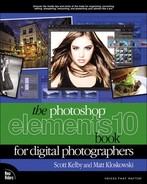Table of Contents
Chapter 1 Organized Chaos: Managing Photos Using the Organizer
Backing Up Your Photos to a Disc or Hard Drive
Importing Photos from Your Scanner
Automating the Importing of Photos by Using Watched Folders
Changing the Size of Your Photo Thumbnails
Sorting Photos by Date and Viewing Filenames
Adding Scanned Photos? Enter the Right Time & Date
Finding Photos Fast by Their Month & Year
Tagging Your Photos (with Keyword Tags)
Assigning Multiple Tags to One Photo
Sharing Your Keyword Tags with Others
Albums: It’s How You Put Photos in Order One by One
Using Smart Albums for Automatic Organization
Choosing Your Own Icons for Keyword Tags
Deleting Keyword Tags or Albums
Seeing Your Photo’s Metadata (EXIF Info)
Adding Your Own Info to Photos
Finding Photos Using the Date View
Reducing Clutter by Stacking Your Photos
Chapter 2 Raw Justice: Processing Your Images Using Camera Raw
Opening RAW, JPEG, and TIFF Photos into Camera Raw
Miss the JPEG Look? Try Applying a Camera Profile
The Essential Adjustments: White Balance
The Essential Adjustments #2: Exposure
Letting Camera Raw Auto Correct Your Photos
The Fix for Shadow Problems: Fill Light
Adding “Snap” (or Softening) to Your Images Using the Clarity Slider
Making Your Colors More Vibrant
Editing Multiple Photos at Once
Saving RAW Files in Adobe’s Digital Negative (DNG) Format
Removing Red Eye in Camera Raw
The Trick for Expanding the Range of Your Photos
Black & White Conversions in Camera Raw
Chapter 3 Scream of the Crop: How to Resize and Crop Photos
Auto-Cropping to Standard Sizes
Cropping to an Exact Custom Size
Using the Crop Tool to Add More Canvas Area
Auto-Cropping Gang-Scanned Photos
Straightening Photos with the Straighten Tool
Resizing Digital Camera Photos
Resizing and How to Reach Those Hidden Free Transform Handles
Making Your Photos Smaller (Downsizing)
Resizing Just Parts of Your Image Using the Recompose Tool
Chapter 4 Jonas Sees in Color: Color Correction Secrets
Before You Color Correct Anything, Do This First!
The Advantages of Adjustment Layers
Getting a Visual Readout (Histogram) of Your Corrections
Color Correcting Digital Camera Images
Dave’s Amazing Trick for Finding a Neutral Gray
Studio Photo Correction Made Simple
Warming Up (or Cooling Down) a Photo
Color Correcting One Problem Area Fast!
Getting a Better Conversion from Color to Black and White
Correcting Color and Contrast Using Color Curves
Chapter 5 Little Problems: Fixing Common Problems
Using the Smart Brush Tool to Select and Fix at the Same Time
Focusing Light with Digital Dodging and Burning
Opening Up Shadow Areas That Are Too Dark
Fixing Areas That Are Too Bright
Fixing Problems Caused by Your Camera’s Lens
The Elements Secret to Fixing Group Shots
Blending Multiple Exposures (a.k.a. Pseudo-HDR Technique)
Chapter 6 Select Start: Selection Techniques
Selecting Square, Rectangular, or Round Areas
Selecting Areas by Their Color
Making Selections Using a Brush
Getting Elements to Help You Make Tricky Selections
Easier Selections with the Quick Selection Tool
Removing People (or Objects) from Backgrounds
Chapter 7 Retouch Me: Retouching Portraits
Removing Blemishes and Hot Spots
Lessening Freckles or Facial Acne
Removing Dark Circles Under Eyes
Removing or Lessening Wrinkles
Brightening the Whites of the Eyes
Whitening and Brightening Teeth
Transforming a Frown into a Smile
Chaper 8 Clone Wars: Removing Unwanted Objects
Removing Spots and Other Artifacts
Removing Distracting Objects (Healing Brush)
The Magic of Content-Aware Fill
Automatically Cleaning Up Your Scenes (a.k.a. The Tourist Remover)
Chapter 9 Side Effects: Special Effects for Photographers
Creating a Picture Stack Effect
Trendy Desaturated Portrait Look
Getting the Grungy, High-Contrast Look Right Within Camera Raw
Creating Drama with a Soft Spotlight
Burned-In Edge Effect (Vignetting)
Neutral Density Gradient Filter
Scott’s Three-Step Portrait Finishing Technique
Chapter 10 Sharpen Your Teeth: Sharpening Techniques
Creating Extraordinary Sharpening
Advanced Sharpening Using Adjust Sharpness
Chapter 11 Fine Print: Step-by-Step Printing and Color Management
Setting Up Your Color Management
Getting Pro-Quality Prints That Match Your Screen
My Elements 10 Workflow from Start to Finish
Index