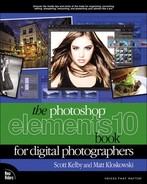Finding Photos Fast by Their Month & Year
By default, the Organizer sorts your photos by date and time, with the most recent photos appearing at the top. You know and I know that it’s hard to always remember when you took some of your favorite photos, though. With the Timeline, you can at least get pretty close. Let’s say you’re trying to find photos from a photo shoot you did around Thanksgiving last year. You may not remember exactly whether it was November or December, but by moving a slider you can hone in and find them really fast.
Step One:
First things first. You need to display the Timeline to use it. Go under the Window menu and choose Timeline (or just press Ctrl-L [Mac: Command-L]). It’ll appear right above the Media Browser. We’re going to assume you’re trying to find photos from a shoot you did around Thanksgiving last year (as mentioned above). You see those bars along the Timeline that look like the little bar charts from Microsoft Excel? Well, the higher the bar, the more photos that appear in that month. So click on any month in 2011 and the photos taken in that month will appear in the Media Browser. As you slide your cursor to the left (or right), you’ll see each month’s name appear. When you move to 2010 and click on November, photos taken in November 2010 will appear. Take a quick look and see if any of those photos are the ones from your shoot. If they’re not in November, scroll on the Timeline to December, and those photos will be visible.

MATT KLOSKOWSKI