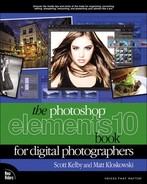Importing Photos from Your Scanner
If you’re reading this and thinking: “But this is supposed to be a book for digital photographers. Why is he talking about scanning?” Then ask yourself this: “Do I have any older photos lying around that I wish were on my computer?” If the answer is “Yes,” then this tutorial is for you. We’ll take a quick look at importing scanned images into the Organizer.
Step One:
In the Elements Organizer, go under the File menu, under Get Photos and Videos, and choose From Scanner. By the way, in the Organizer, you can also use the shortcut Ctrl-U to import photos from your scanner. (Note: This feature is currently only available in the PC version of Elements 10.)

Step Two:
Once the Get Photos from Scanner dialog is open, choose your scanner from the Scanner pop-up menu. Choose a high Quality setting (I generally choose the highest quality, unless the photo is for an email to my insurance company for a claim—then I’m not as concerned). Then click OK to bring in the scanned photo. See? Pretty straightforward stuff.