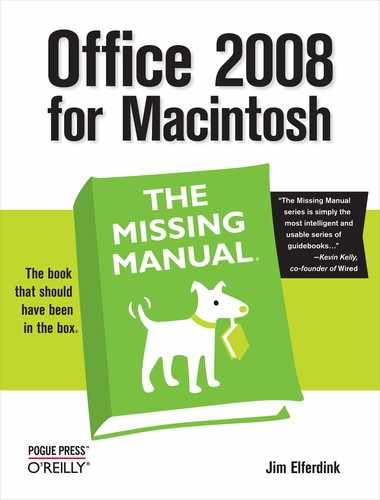- Office 2008 for Macintosh: The Missing Manual
- A Note Regarding Supplemental Files
- The Missing Credits
- Introduction
- I. Word
- 1. Basic Word Processing
- 2. Editing in Word
- 3. Formatting in Word
- 4. Styles, Page Layout, and Tables
- 5. Working Collaboratively
- 6. Working with Notebooks, Outlining, and Master Documents
- Notebook Layout View
- Outline View
- The Document Map
- Master Documents
- 7. Editing Long Documents
- Headers and Footers
- Citations
- Bibliographies
- Footnotes and Endnotes
- Line Numbers
- Templates
- AutoSummarize
- Fields
- Bookmarks
- Captions
- Cross-References
- Creating a Table of Contents
- Indexing
- Mail Merges
- Macros
- 8. Moving Beyond Text: Publishing Layout View
- 9. Word Meets Web
- II. Entourage
- 10. Email, Address Book, and Newsgroups
- The Big Picture
- Setting Up Entourage
- Sending and Receiving Mail
- Address Book
- Newsgroups
- 11. Calendar, Tasks, and the Project Center
- The Calendar
- Recording Events
- What to Do with an Appointment
- Saving Calendars as Web Pages
- Tasks and the To Do List
- My Day
- Office Reminders
- Categories
- Project Center
- Accessing Projects from Other Office Programs
- Notes
- Synchronization
- Multiple Identities
- Finding Messages
- Links
- Checking Your Spelling
- The Script Menu
- 10. Email, Address Book, and Newsgroups
- III. Excel
- 12. Basic Excel
- Spreadsheet Basics
- Formula Fundamentals
- Excel, the List Maker
- 13. Formatting and Charts
- 14. Formula and Database Magic
- 12. Basic Excel
- IV. PowerPoint
- 15. Planning and Creating Great Presentations
- 16. Building a PowerPoint Presentation
- 17. Polishing and Presenting in PowerPoint
- V. Office As a Whole
- 18. Saving Time with the Project Gallery and Toolbox
- 19. Making the Most of Graphics
- 20. Customizing Office
- VI. Appendixes
- A. Installation and Troubleshooting
- B. The Office Help System
- C. Office 2008, Menu by Menu
- Application Menu
- Entourage Menus
- File Menu
- Edit Menu
- Undo
- Redo
- Cut
- Copy
- Copy to Scrapbook
- Paste
- Paste From Scrapbook
- Paste Special
- Clear
- Select All
- Duplicate
- Delete
- To Do
- Categories
- Projects
- Share Item
- Do Not Share Item
- Get Properties
- Auto Text Cleanup
- Increase Font Size
- Decrease Font Size
- Add to (or Remove from) Favorites Bar
- Find
- Advanced Search
- Find Related Items
- View Menu
- Message Menu
- Resend
- Send Message Now
- Send Message Later
- Receive Entire Message
- Edit Message
- Reply
- Reply to All
- Reply to Sender
- Forward
- Forward as Attachment
- Redirect
- Mark as Read
- Mark as Unread
- Mark All as Read
- Mark as Junk
- Mark as Not Junk
- Block Sender
- Check Names
- Insert
- Remove Background Picture
- Signature
- Priority
- Security
- Add Attachments
- Save All Attachments
- Remove All Attachments
- Remove Unsafe Attachments
- After Sending, Move To
- Apply Rule
- Move To
- Add To Address Book
- Internet Headers
- Source
- Format Menu
- Tools Menu
- Window Menu
- Help Menu
- Scripts Menu
- Excel Menus
- File Menu
- Edit Menu
- View Menu
- Normal
- Page Layout
- Toolbox
- Formatting Palette
- Object Palette
- Formula Builder
- Scrapbook
- Reference Tools
- Compatibility Report
- Project Palette
- Elements Gallery
- Toolbars
- Customize Toolbars and Menus
- Ruler
- Formula Bar
- Status Bar
- Header and Footer
- Comments
- Custom Views
- Full Screen
- Zoom
- Sized with Window
- Chart Window
- Insert Menu
- Format Menu
- Tools Menu
- Data Menu
- Chart Menu
- Window Menu
- Help Menu
- PowerPoint Menus
- File Menu
- Edit Menu
- View Menu
- Normal, Slide Sorter, Notes Page, Presenter Tools, Slide Show
- Master
- Header and Footer
- Hide/Show Comments
- Grayscale
- Toolbox: Formatting Palette, Object Palette, Custom Animation, Scrapbook, Reference Tools, Compatibility Report, Project Palette
- Elements Gallery
- Toolbars
- Customize Toolbars and Menus
- Ruler
- Guides
- Zoom
- Insert Menu
- Format Menu
- Tools Menu
- Slide Show Menu
- Window Menu
- Help Menu
- Word Menus
- File Menu
- Edit Menu
- View Menu
- Draft, Web Layout, Outline, Print Layout, Notebook Layout, Publishing Layout
- Toolbox: Formatting Palette, Object Palette, Citations, Scrapbook, Reference Tools, Compatibility Report, Project Palette
- Elements Gallery
- Toolbars
- Customize Toolbars and Menus
- Navigation Pane
- Ruler
- Header and Footer
- Footnotes
- Markup
- Reveal Formatting
- Full Screen
- Zoom
- Insert Menu
- Format Menu
- Font Menu
- Tools Menu
- Table Menu
- Window Menu
- Work Menu
- Help Menu
- Index
- About the Author
- Colophon
- Copyright
Where would a Microsoft program be without a Tools menu? Here you’ll find commands that deal with Entourage’s general utility operations.
Here’s a look at each item in the submenu (see Advanced Mail-Getting Features for more on schedules):
Empty Deleted Items Folder. Empties the Deleted Items folder of its contents.
Send & Receive All. Sends all queued messages and gets mail from all accounts.
Send All. Sends all waiting messages.
Edit Schedules. Opens the Schedules window, where you can create, edit, and delete schedules.
This command’s submenu lets you send your waiting outgoing mail and download any email waiting for you.
Send & Receive All. Sends all waiting messages and gets mail from all accounts. Keyboard shortcut: ⌘-K.
Send All. Sends all waiting messages (but doesn’t download incoming mail). Keyboard shortcut: Shift-⌘-K.
List of accounts. Every account you have in Entourage is listed here. By selecting the account name, you make Entourage send and receive messages for that one account.
Opens the Reference Tools and looks up the selected word in the Thesaurus. Keyboard shortcut: Control-Option-⌘-R.
Opens the Reference Tools and looks up the selected word in the Dictionary. Keyboard shortcut: Option-Shift-⌘-R.
Use the Spelling Language submenu to choose your dictionary language (for spelling and grammar checks) from the following choices: Portuguese (Brazil), Danish, Dutch, English (AUS), English (UK), English (US), Finnish, French, French Canadian, German, Italian, Norwegian Bokmal, Norwegian Nynorsk, Portuguese, Spanish, Swedish, and Swiss German.
Opens Entourage’s AutoCorrect settings window, where you can set how Entourage automatically attempts to fix your mistakes and add formatting to your messages, exactly as in Microsoft Word (see AutoCorrect).
Lets you link to an existing Message, Calendar Event, Task, Note, Contact, Group, or File, using the Links dialog box (Linking messages).
Lets you link to a Mail Message, News Message, Calendar Event, Task, Note, Contact, or Group that you haven’t yet created, and gives you a chance to create it in the process.
Opens the Junk E-Mail Protection window, where you can set the filter’s options (see the box on Using Message Rules).
Opens the Mailing List Manager, where you can set options for dealing with mailing lists.
Lets you set character-set options for the selected newsgroup. Useful if you habituate international newsgroups.
If you have a corporate, educational, or hosted Exchange Server account, then this command lets you set a rule to automatically respond to messages while you’re away on vacation or out of the office. Your correspondents will know not to expect an answer from you until you return. This rule runs from the server, which means you don’t need to keep Entourage running on your computer.
Opens the Rules window, where you can create, edit, or delete message rules (see Setting up message rules).
Opens the Signatures window, where you can create, edit, or delete signatures for your messages.
Opens the Account window, where you can create, edit, or delete mail, news, and directory service accounts (see the box on Step 1: Addressing the message).
-
No Comment