Dynamics NAV offers several ways of analyzing and reporting data inside the application. If that is not enough, you can also extract data from the application and use external tools to report and analyze your data.
In this section, we will see the different ways you can extract your data from Dynamics NAV. Once it is outside the application, you can use the most convenient tool for you.
Data in Dynamics NAV can be extracted in multiple ways. The various ways include:
- Copying and pasting to Excel
- Extracting data through SQL Server
- Any external data/reporting tools that can connect to SQL Server
- Web services
- EDI
In this section, we'll focus only on two ways of exporting the data:
- Sending data to Microsoft Office applications
- Using web services
Dynamics NAV data can be sent to either Microsoft Word or Microsoft Excel by the users.
Whenever that is possible, which is on all the pages in Dynamics NAV, except on the Role Center page and on the menu pages under the Department area, the export option will be available on the application menu.
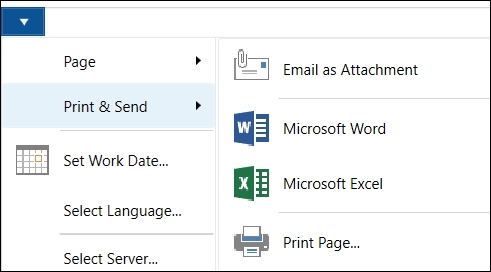
The data exported will be the one that the user is seeing at the moment, including filters and columns shown/hidden on a list. Imagine you are looking at the customer list. In that list you have only chosen the columns No., Name, and Contact, and you have applied a filter to only see the blocked customers. When you export that to either Word or Excel, you will export only those three fields and only the customers within the filter.
The following screenshot shows how data exported to Microsoft Word looks:
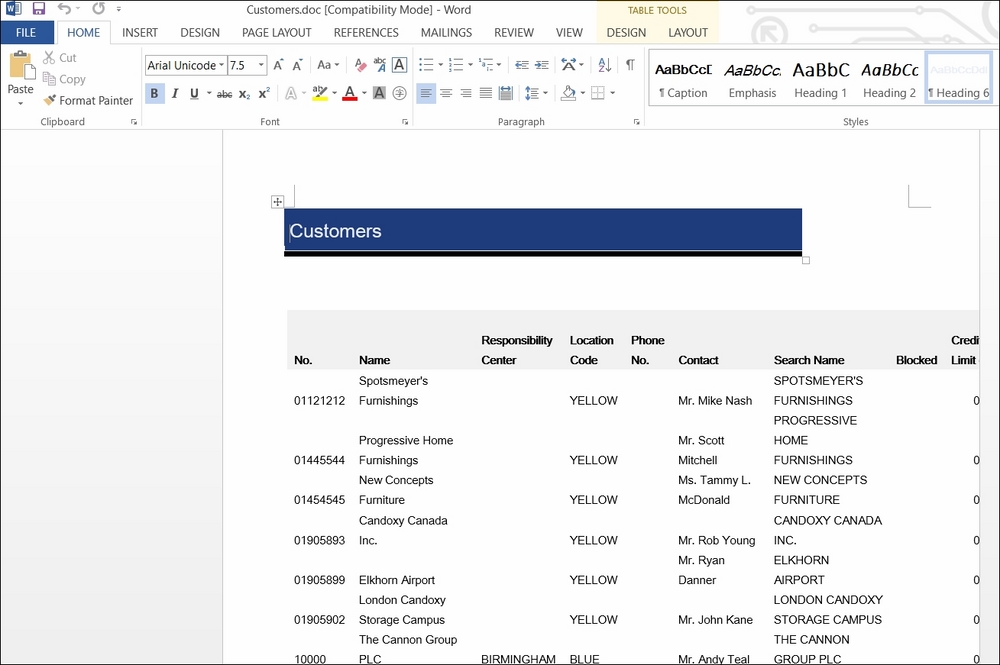
When data changes in Dynamics NAV, it has to be sent to Microsoft Word again if you want your data in Word to be updated with the most recent changes.
The following screenshot shows how data exported to Microsoft Excel looks:
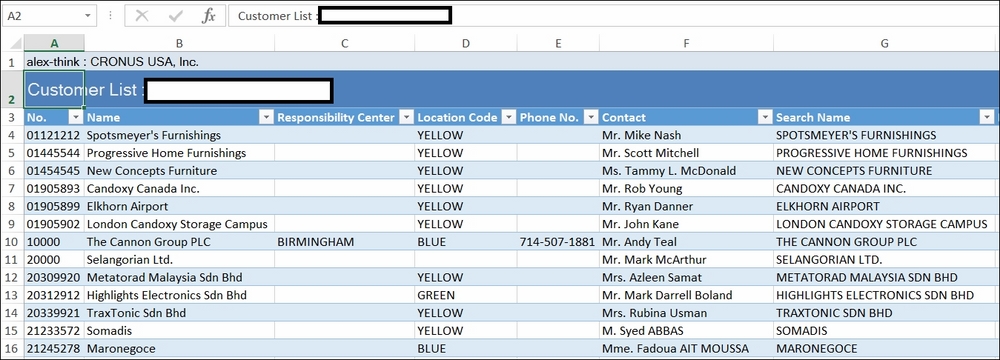
Note the Dynamics NAV tab on the Microsoft Excel ribbon and the Refresh button in that tab. When data changes in Dynamics NAV, there is no need to send it again to Excel. You can click on the Refresh button and the data in Excel will be updated with the most recent data from Dynamics NAV.
The Dynamics NAV add-in for Excel gets installed when you install the Dynamics NAV Windows client.
Any Dynamics NAV codeunit, page, or query can be published as a web service. Codeunits are published as SOAP web services. Pages are published as both SOAP web services and OData web services. Queries are published as OData web services.
Tip
Refer to the OData web services section in Chapter 2, What's New in NAV 2016? to get a detailed step-by-step explanation on how to publish a web service.
Any application that can consume SOAP web services or OData web services will be able to extract the Dynamics NAV data.
In Chapter 12, The Query Object, we have included an example of consuming a query OData web service using Excel.
