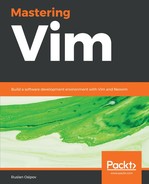If you are working on Debian based Linux distribution, you can install Neovim by running: $ sudo apt-get install neovim and $ Python3 -m pip install neovim to add Python3 to support neovim.
Once you install Neovim, it's available through the nvim command:
$ nvim
You're greeted by a screen similar to a vanilla Vim intro screen:
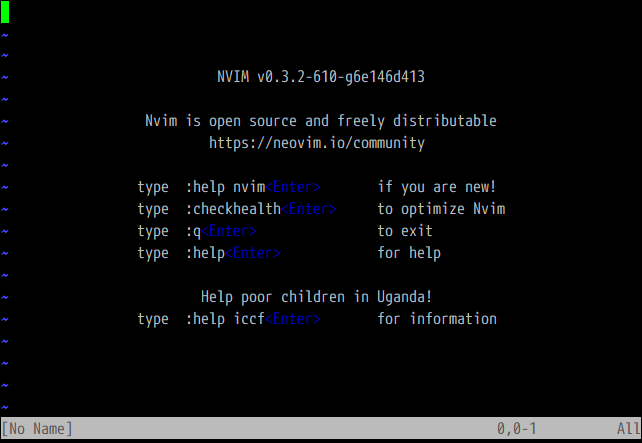
All of the commands familiar to you from Vim will work, and Neovim uses the same configuration format as Vim. However, your .vimrc is not picked up automatically.
Neovim adheres to the XDG base directory specification, which suggests placing all of your configuration files into the ~/.config directory. Neovim configuration is stored inside the ~/.config/nvim directory:
- ~/.vimrc becomes ~/.config/nvim/init.vim
- ~/.vim/ becomes ~/.config/nvim/
Most likely, you'll want to symlink your Neovim configuration to your Vim configuration:
$ mkdir -p $HOME/.config
$ ln -s $HOME/.vim $HOME/.config/nvim
$ ln -s $HOME/.vimrc $HOME/.config/nvim/init.vim
All done! Neovim will now read your .vimrc!
Under Windows, Neovim configuration is likely located in C:Users\%USERNAME%AppDataLocal vim.
You can configure Windows symlinks as follows:
$ mklink /D %USERPROFILE%AppDataLocal vim %USERPROFILE%vimfiles
$ mklink %USERPROFILE%AppDataLocal viminit.vim %USERPROFILE%\_vimrc