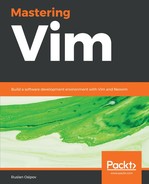Buffers are internal representations of files. Every file you open will have a corresponding buffer. Let's open a file from the command line: vim animal_farm.py. Now, let's see a list of existing buffers:
:ls
Here's what the output of :ls looks like (see the bottom three lines):

The status bar shows some information about the buffers we have open (we only have one right now):
- 1 is the buffer number, and it'll stay constant throughout the Vim session
- % indicates that the buffer is in the current window (see the Windows section)
- a signals that the buffer is active: it's loaded and is visible
- "animal_farm.py" is the filename
- line 1 is the current cursor position
Let's open another file:
:e animals/cat.py
You can see that the file we initially opened is nowhere to be seen and has been replaced with the current file. However, animal_farm.py is still stored in one of the buffers. List all of the buffers again:
:ls
You can see both filenames listed:
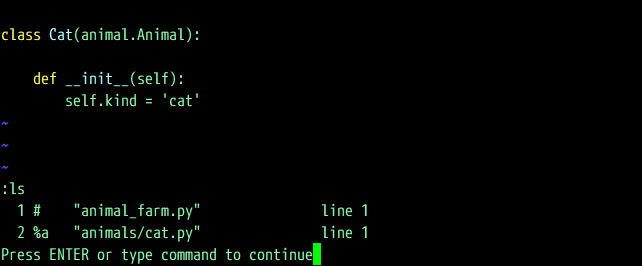
How do we get to the file, then?
Vim refers to buffers by a number and a name, and both are unique within a single session (until you exit Vim). To switch to a different buffer, use the :b command, followed by the number of the buffer:
:b 1
Voila, you're taken back to the original file! Since buffers are also identified by a filename, you can switch between them using partial filenames. The following will open the buffer containing animals/cat.py:
:b cat
However, if you have more than one match, you'll get an error. Try looking for a buffer with a filename containing py:
:b py
As you can see in the following screenshot, the status line displays an error:

That's when you can use tab completion to cycle through the available options. Type in :b py (without hitting Enter) and press the Tab key to cycle through the available results.
You can also cycle through buffers using :bn (:bnext) and :bp (:bprevious).
Once you're done with the buffer, you can delete it, hence removing it from the list of open buffers without quitting Vim:
:bd
This will return an error if the current buffer is not saved. Hence, you'll get a chance to save the file without accidentally deleting the buffer.