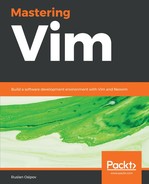To begin the installation process, navigate to https://cygwin.com/install.html and download either setup-x86_64.exe or setup-x86.exe depending on the version of Windows you're using (64 bit or 32 bit respectively).
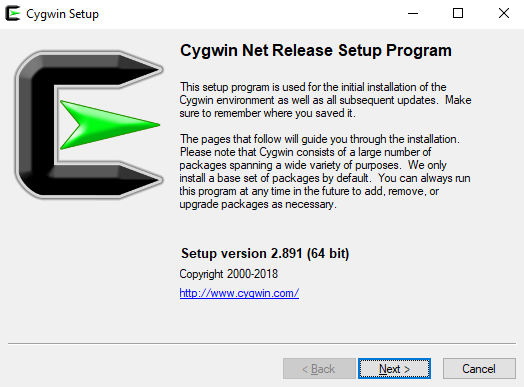
Hit Next > a few times, proceeding with the default settings:
- Download source: Install from Internet
- Root directory: C:cygwin64 (or a recommended default)
- Install for: all users
- Local package directory: C:Downloads (or a recommended default)
- Internet connection: Use System Proxy Settings
- Download site: http://cygwin.mirror.constant.com (or any available option)
After this, you will be greeted with the Select Packages screen. Here, we want to select the vim, gvim, and vim-doc packages. The easiest way to do this is to type vim in a search box, expand the All |Editors category, and click on the arrow-looking icons next to the desired packages, as demonstrated in the following screenshot:

The preceding screenshot shows version 8.0.1567-1. This is the only version available at the moment of writing this book, November 2018. The primary difference is the absence of the :terminal command (see Chapter 5, Build, Test, and Execute) in Vim 8.0 vs 8.1.
Hit Next > two more times to proceed, which will begin the installation. Installation will take some time, and now would be a great moment to prematurely congratulate yourself with some coffee!
You might get a few post-install script errors, which you can safely dismiss (unless you see any errors related to Vim—then Google is your friend: search for an error text and try to find a solution).
Hit Next > a few more times, proceeding with the defaults:
- Create icon on Desktop
- Add icon to Start Menu
Congratulations, you now have Cygwin installed with Vim!