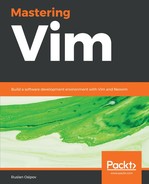This chapter will start by introducing Vim plugins. Plugin management is a rather broad subject (and it's covered in Chapter 3, Follow the Leader - Plugin Management, as well), but we're starting out with just a few plugins, so we won't have to worry ourselves with that topic yet.
First, let's go through the one-time set up:
- You'll need to create a directory to store plugins. Execute the following on the command line:
$ mkdir -p ~/.vim/pack/plugins/start
If you're using GVim under Windows, you'll have to create the vimfiles directory under your user folder (usually C:Users<username>), and then create packpluginsstart folders inside of it.
- You'll want to tell Vim to load documentation for each plugin, as it doesn't do so automatically. For that, add the following lines to your ~/.vimrc file:
packloadall " Load all plugins.
silent! helptags ALL " Load help files for all plugins.
Now, every time you want to add a plugin, you'll have to:
- Find your plugin on GitHub. For example, let's install https://github.com/scrooloose/nerdtree. If you have Git installed, find the Git repository URL (in this case, it's https://github.com/scrooloose/nerdtree.git) and run the following:
$ git clone https://github.com/scrooloose/nerdtree.git ~/.vim/pack/plugins/start/nerdtree
If you don't have Git installed, or if you're installing a plugin for GVim under Windows, navigate to the plugin's GitHub page, and find a Clone or download button. Download the ZIP archive and unpack it into .vim/pack/plugins/start/nerdtree in Linux or vimfiles/pack/plugins/start/nerdtree in Windows.
- Restart Vim, and the plugin should be available to use.