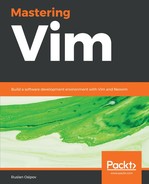Open Cygwin, the program will be called Cygwin64 Terminal or Cygwin Terminal, depending on the version of your system, as can be seen in the following screenshot:
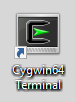
Open it! You will see the following prompt, familiar to Linux users:
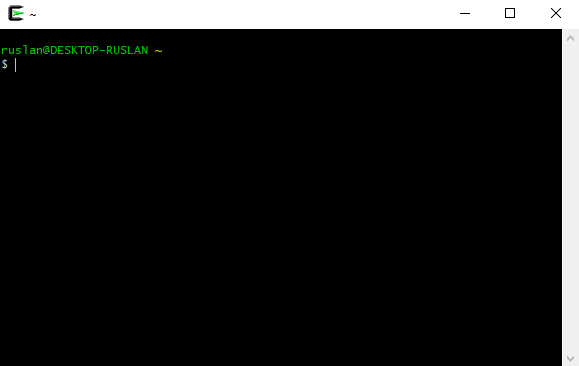
Cygwin supports all of the Unix-style commands we will be using in this book. This book will also say if any commands need to be changed to work with Cygwin. But for now, let's open Vim and proceed onto the next chapter! Type vim and hit Enter to start Vim, as demonstrated in the following screenshot:

Cygwin is a way to get a Linux-like shell experience on Windows, meaning you'll have to follow Linux specific instructions throughout this book if you decide to use Cygwin.
You'll also want to be careful with Windows-style line endings vs Linux-style line endings, as Windows and Linux treat line endings differently. If you run into an odd issue with Vim complaining about ^M characters its unable to recognize, run the dos2unix utility on the offending file to resolve the issue.