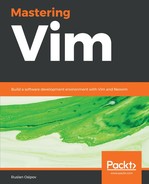Homebrew is a third-party package manager for MacOS which makes it easy to install and keep packages up to date. Instructions on how to install Homebrew are available on https://brew.sh, and, as of the moment of writing this book, consist of a single line executed in the following Command line:
$ /usr/bin/ruby -e "$(curl -fsSL https://raw.githubusercontent.com/Homebrew/install/master/install)"
The following screenshot shows the list of operations you will then see Homebrew perform during installation:

Hit Enter to continue.
This should take a while to run, but you'll have Homebrew installed by the end: a fantastic tool you can use to install a lot more than Vim! You'll see Installation successful! in bold font once the installation is complete.
Let's install a new version of Vim now using the following command:
$ brew install vim
Homebrew will install all the necessary dependencies too, so you won't have to worry about a thing, as can be seen in the following screenshot:

If you already have Homebrew installed, and you have installed Vim in the past, the preceding command will produce an error. You may want to make sure you have the last version of Vim, though, so run the following command:
$ brew upgrade vim
You should now be ready to enjoy Vim; let's try opening it with the following command:
$ vim
Welcome to Vim: