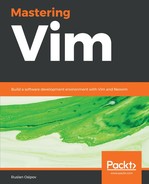Regardless of the platform you used to install Vim, it's good to make sure that, with Vim, all the right features enabled. On a command line, run the following command:
$ vim --version
You will see the following output, with a set of features having a + and a - in front of them:

In the preceding screenshot, you can see that my Vim was actually compiled with Python 2 support (+python) instead of Python 3 support (-python3). To correct the issue, I'd have to either recompile Vim with +python3 enabled or find a package which distributes a compiled version of Vim with +python3 enabled.
For instance, if we wanted to recompile Vim 8.1 with Python 3 support on Linux, we would do the following:
$ git clone https://github.com/vim/vim.git
$ cd vim/src
$ ./configure --with-features=huge --enable-python3interp
$ make
$ sudo make install
In general, if your Vim is not behaving like other Vim installations (including behavior described in this book), you might be missing a feature.
Depending on your system and features you require, the process might be slightly or vastly different. A quick web search along the lines of Installing Vim <version> with +<feature> on <operating system> should help.