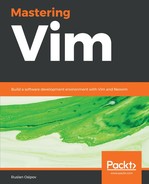EasyMotion has been in an essential part of my kit since I came across it. It simplifies navigation by allowing you to jump to the desired position with speed and precision. It's available from https://github.com/easymotion/vim-easymotion (see Installing plugins for installation instructions).
After installing it, you can invoke the plugin by hitting the leader key () twice, followed by the desired movement key.
Try using it with a word-wise motion by invoking w (backslash, followed by a backslash, followed by w):

You can see that the beginning of every word on the screen have been replaced with a letter (or two letters, once EasyMotion runs out of English letters from the alphabet). Pressing the letter (or two in order) will instantly transport your cursor to that spot on the screen.
EasyMotion supports the following movement commands by default (all prefixed by double tapping the leader key):
- f, to look for a character to the right and F to look for the character on the left
- t, to move until the character on the right and T until the character on the left
- w, to move by word (and W by WORD)
- b, to move backward by word (and B by WORD)
- e, to move forward to the end of the word (and E for the WORD)
- ge, to move backward to the end of the word (and gE for the WORD)
- k and j to go to the beginning of the line up or down
- n and N for jumping through search results on the page (based on the last / or ? search)
EasyMotion leaves many keys unassigned, leaving it up to the user to build their own set of mappings. You should check :help easymotion to see everything EasyMotion can do.