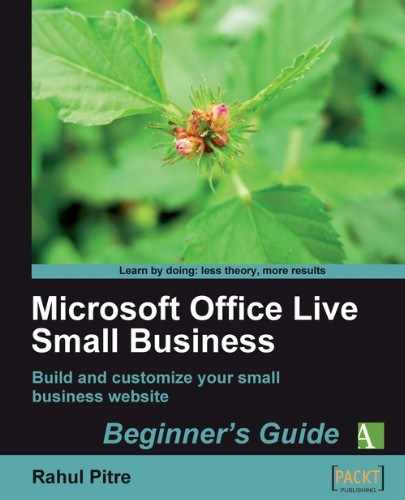- Click on the Font button on the Site Designer's ribbon. A pull-down menu displays seven font choices. These are the same seven fonts that you encountered in Chapter 2.
- Select Georgia or Verdana. The Font menu closes and you return to Site Designer.
- Save your work and preview the site. Notice that all pages now display the text in your chosen font.
- Close the preview window and return to Site Designer.
You chose a font for all of the text on your website. When you add text to your web pages or edit what's already there, Office Live Small Business will display it in the site font.
Now, you might think that displaying all text on your website in a single font is a bit ham-handed. And you might be right. It's a good idea to choose a different font for headings and subheadings. So, what gives?
The site Font is really just the base font or the default font. If you want the headings and subheadings in a different font, you can select the text of the heading or subheading and change its font just as you would with a word processor.
I recommend Georgia or Verdana (see the answer to Pop quiz 3.1 if you can't remember why). But that doesn't mean that its the eleventh commandment. If you want to choose another font, for whatever reason, feel free to do so.
As a matter of fact, why not try out all the fonts to see which one you like the best?