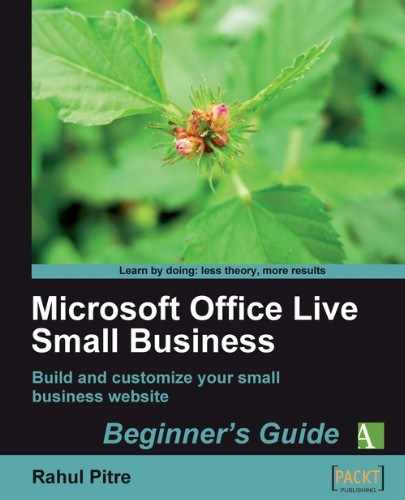Okay, you now know how to use modules and create hyperlinks. Let's now move on to pictures.
Although pictures appear on a web page, they don't really reside there; they're stored in a folder on your web server. A reference to the location of the picture resides on the web page. When your browser receives a web page from a web server, it looks up the reference to a picture on the page and asks the web server to send the picture over. When it receives the picture, the browser positions it at the right place on the web page and then shows the web page to you.
Pictures take up more space than text. Naturally, they take up more bandwidth. As a result, a page takes longer to display in a browser as you add more pictures to it. Pictures certainly make a web page more attractive, but use them judiciously. Don't add unnecessary or meaningless pictures to your pages.
The larger the dimensions of a picture, the larger its file size is likely to be. You can reduce the file size by cropping unnecessary details from a picture. Reducing the file size of a picture without sacrificing picture quality appreciably is called optimization. Office Live Small Business's picture uploader has an optimization tool built in (as you'll see shortly). All you have to do is select a checkbox while uploading a picture. Make use of the feature whenever you can.
Pictures from digital cameras, especially high-resolution ones, are really huge. If you use them on web pages without cropping or optimizing them, your pages will take a long time to load in a browser. Therefore, the rule of thumb is to crop and optimize pictures in a tool, such as Photoshop, before using it on your web pages.
Although the Web is virtually an endless repository of pictures, they are protected by copyright law. Therefore, it's not okay to download random pictures and use them on your website. In the same vein, linking to pictures on other websites without the permission of their owners is also not an honest practice. Doing so amounts to stealing bandwidth.
Office Live Small Business stores all pictures that appear on your website in a special folder called Image Gallery. The tools you'll require to:
- upload pictures to the Image Gallery
- add references to those pictures from your web pages
- position the pictures where you want them on your web pages
are to be found, as you'd expect, in Page Editor.
Although this uploading-referencing-positioning business sounds really complicated, it's not. Let me show you how to do all of these tasks in a single stretch. Let's add a picture to my website. Presently, my Home page looks like this:

I want it to look like this:

So, let's get cracking!