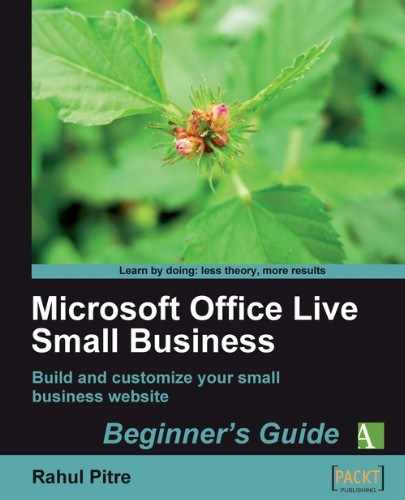- Bring up the Test page in Page Editor.
- Place the cursor where you want to add the module.
- Click the Module button in the Insert group on the Page Editor's ribbon. Select HTML from the Modules menu that drops down. The HTML dialog pops up, as shown:

The dialog contains a mini-editor where you can type your HTML markup. The Images and Hyperlink buttons just above the editor box help you add markup for embedding pictures and hyperlinks. As this is just a Test page, I'll type some simple HTML to show you how the module really works. I suggest that you do the same.
- Type the following markup in the mini-editor:
<strong>Welcome to my web site.</strong> - Click OK. The HTML dialog closes and you return to Page Editor, which renders the HTML you just typed as any browser would.
- Preview your website. The page should now look like this:

- Close the preview window and return to Page Editor.
- Editing your markup is equally easy. Right-click on the HTML module in Page Editor. A pop-up menu appears, as shown in the next image:

- Choose Properties. the HTML dialog opens again with your markup in it. Change the markup to:
<strong>Welcome</strong> to my web site.Note
You'll be working with the HTML module a few more times in this chapter. From now on, I'll just say "Open the HTML module's HTML dialog" when I want you to edit a module's markup.
- Click OK. The HTML dialog closes and you return to Page Editor.
- Preview your website. The page should now display only the word Welcome in bold letters.
- Close the preview window and return to Page Editor.
You added an HTML module to a web page and typed some basic HTML in it.
Before this exercise, you simply typed text on to your web pages as you would in a word processor, and Office Live Small Business took care of converting it to HTML. With an HTML module, you're writing your own HTML. Naturally, you'll have a more fine-grained control over how you want it to appear. But to make use of this newfound power, you must know HTML. So, let me give you a brief tutorial on it.
There are several hundred excellent HTML tutorials on the Web (not to mention several thousand lousy ones). If you take into account the hundreds of books on the subject, you'd think that everything that needs to be said about HTML has, perhaps, already been said. Many times over, at that.
Yet, I have good reason to write this brief tutorial: writing HTML for Office Live Small Business web pages is an entirely different beast.
Why? Because:
- You don't write an entire HTML document with Office Live Small Business's design tools. All you do is write little chunks of HTML in HTML modules placed strategically on your web pages. Office Live Small Business's Page Editor combines the basic framework of your web page with these chunks of HTML and presents a finished web page to your browser.
- An HTML module doesn't store the HTML you type verbatim. It encodes what you type and lets the browser handle the decoding. Therefore, the page may not look exactly as you intend it to, after the browser renders it.
- The page on which you drop an HTML module already has a Cascaded Style Sheet (CSS) associated with it. You may be able to take advantage of the fact and minimize manual formatting.
Therefore, you don't have to be an HTML guru to use Office Live Small Business's HTML module. All you need to know is a small subset of HTML that leverages the web page's features. This tutorial introduces that subset. It won't make you a fully-fledged web designer, but it will arm you with enough knowledge to impress unsuspecting folks at cocktail parties.