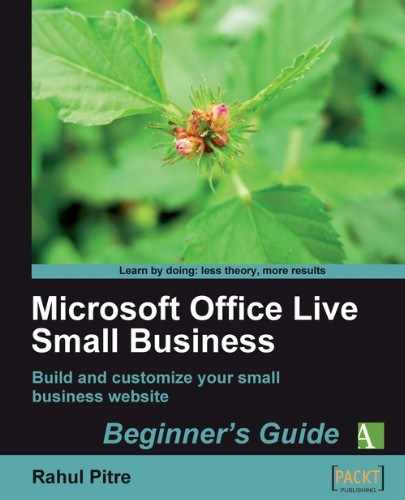- Click the Properties link for the About Us page; it's the third link in the options column of the page list. The Choose page properties window opens:

- Take a minute to explore the two tabs and read the information on them.
You just explored the properties of a web page.
One of the most important properties of a page is its title. It appears in the browser's title bar when the page opens in a visitor's browser. When a visitor bookmarks the page or creates a shortcut for it on his desktop, its name is set to the title of the web page. That way, people can find a given page among their bookmarks or shortcuts quite easily.
Look at the following web page, for example:

The title of the page above is Home. That's not very helpful. If you change the title to something like The Office Live Guide—Home Page, people can find the page easily among their bookmarks or shortcuts.
Search engines attach a good deal of importance to a page's title. It appears as the primary link for that page in search results. More significantly, the title plays a big role in how search engines determine how to index the page. If the title is simply Home, it could end up in some category related to home ownership, homes for the elderly, or even funeral homes. But The Office Live Guide—Home Page tells the spiders that the page has something to do with Office Live and they can index it accordingly.
Note
What's a spider?
A spider is a little program that a search engine uses to traverse websites and index their content. Each search engine has its own spider. It follows links from page to page as it finds them. This process of following links is called crawling.
Spiders are also called crawlers or bots. The celebrity among bots, of course, is Googlebot—Google's spider.
Of course, the title is not the sole criterion spiders use to index your pages but it plays a significant enough role in their decisions for you to take the trouble of giving meaningful titles to your web pages.
The information on the Search Engine Optimization tab describes meta tags which help search engines index your web site. We’ll explore search engines and meta tags in Chapter 10. In the mean time, can you think of three words or phrases that best describe your small business? Write them down in the space below.
- __________________________________
- __________________________________
- __________________________________
If nothing comes to your mind right away, that’s okay. But put the task on your to-do list. Remember, you’re going to need them in Chapter 10.
At this stage, you don't have to understand what each piece of information or each setting means. I just want you to get accustomed to the lingo of web pages and browse around, so that you get an overview of a web page's properties from 30,000 feet. We'll get back to the details as we progress with building your website.
Try clicking the Edit navigation position button. A new Navigation window opens. Read the instructions in the window and then close it.
When you're done exploring the page properties, click Cancel to return to the Page Manager.
Some design elements of a website apply to the site as a whole; others apply only to a specific web page. For example, the title of your website, usually the name of your business, appears on every web page of your site. The text on the Home page, on the other hand, is specific only to that page; it's not relevant anywhere else. Office Live Small Business has two distinct tools to manipulate each category of settings. The tool for manipulating site-wide settings is called the Site Designer and the tool for manipulating settings on individual pages is called the Page Editor.