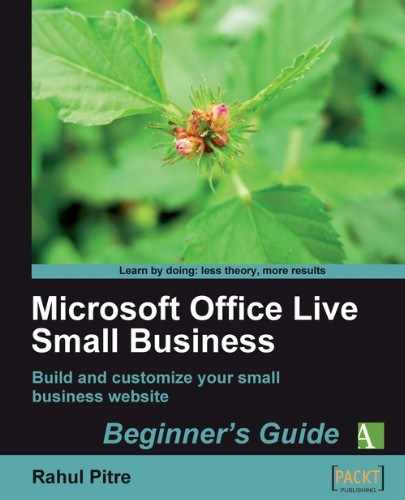The navigation layout determines where your website's navigation links appear. Office Live Small Business supports two kinds of navigation links: primary links and secondary links. Primary links lead to top-level pages or the main pages of your website's sections. Secondary links are subordinate to primary links. They lead to pages within a section.
The starter website you're working with is rather simple. You can think of it as having four sections: Home, About Us, Contact Us, and Site Map. Each section has only one page—its main page. Therefore, all the navigation links that you see on the left-hand side of your web pages are primary links, as shown:

Now, let's say that you just can't stop talking about your little outfit—you like to boast about your philosophy and your people. Naturally, you won't be able to fit everything that you've got to say on the About Us page that's already there. So, you decide to have a couple of subordinate pages: Our Philosophy and Our People. If you now bring up the About Us page in your browser, your site navigation will now look like this:

The new links, Our Philosophy and Our People, are secondary links.
Office Live Small Business offers three options for laying out the primary and secondary links:
- Left, which lays out both the primary and secondary links on the left-hand side of the page, just as in the previous screenshot.
- Top & Left, which lays out the primary links at the top of the page and secondary links on the left, like this:

- Top, which lays out both the primary and secondary navigation links at the top of the page, like this:

So, let's choose the navigation layout for your site.