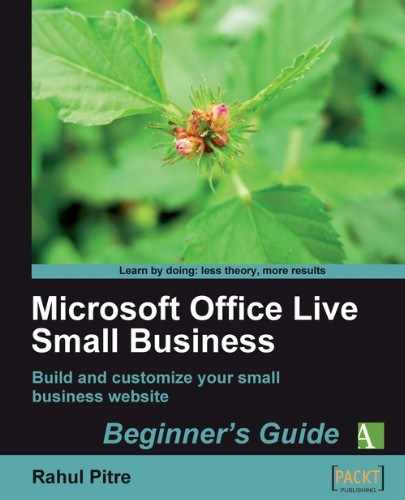- Bring up the Contact Us page in Page Editor.
- Add the words Map and directions just below your address in Zone 3 as shown:
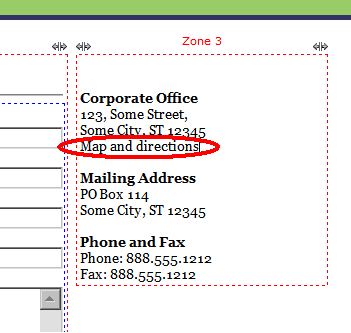
- Select the words Map and directions with your mouse and then click the Hyperlink button in the Insert group on Page Editor's ribbon. The Insert a link dialog pops up as shown:

- You want to link to another page on your own website. So, choose the Page on my site radio button in the box on the left. A list of all the pages on your site appears in the box on the right.
- Click on Map in the list of pages. The entry gets highlighted.
- Click OK. The Insert a link dialog closes and you return to Page Editor. Your new hyperlink now looks like this:

- Save your work and preview the page. When it comes up in the preview window, click on the hyperlink. It should take you to the Map page.
- Close the preview window and return to Page Editor.
With this simple step, you just learned how to create a website out of stand-alone web pages.
Although your hyperlink linked to a page right on your site, it's just as easy to link to just about any web page anywhere on the Internet. To connect to a page on another website, simply select the Website radio button in the Insert a link dialog. A textbox for entering the address of the page you wish to link to, will appear in the box on the right. Enter the address and click OK.
Bring up the Test page that you created earlier while working with modules. Create the following hyperlinks:
- A hyperlink that reads Go to Google and links to http://www.google.com
- A hyperlink that reads E-mail me and links to your e-mail address
Hint: select the E-mail address radio button in the Insert a link dialog.
..................Content has been hidden....................
You can't read the all page of ebook, please click here login for view all page.