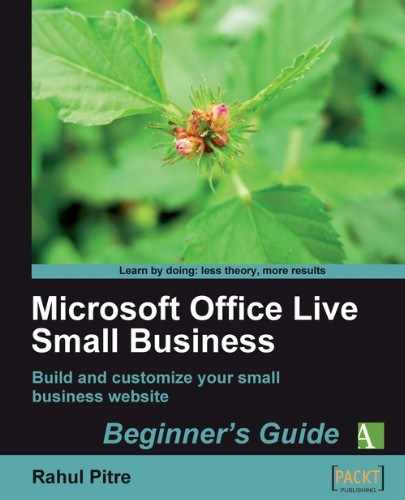- Sign in to your Office Live Small Business account, if you haven't done so already, and go to Page Manager.
- Pull down the Design Site menu from the Page Manager toolbar and select Design site. Site Designer opens.
- Click on the Theme button on the ribbon. A pull-down menu displays the choice of themes for several categories of businesses.
- Click on the category that's closest to your business. A selection of pictures appears to the right. I've selected Education because my website is about my book, and Education is the closest category I can find in the list. A selection of pictures appears to the right, as shown in the following screenshot:
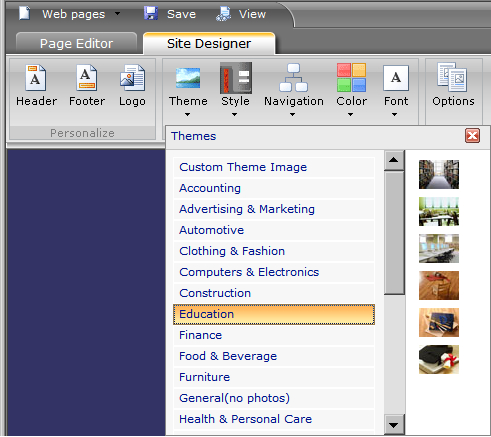
Note
If you have little or no design experience, you'll find Office Live Small Business's themes a Godsend. But if you are Photoshop-savvy, you might find the built-in themes quite pedestrian. If that's the case, don't fret! You can build a theme of your own. If you look carefully, Custom Theme Image is the first option in the Themes menu. But I am not going to discuss that option until Chapter 8. For now, just follow along by selecting a theme that best suits your website. Doing so will help you get a clear perspective of how themes work, which in turn, will enable you to obtain the right kind of image if you choose to go with a custom theme.
Click on the picture that catches your fancy. The Themes menu closes and the picture that you selected appears in the header of the page in the Site Designer, as shown:

Well, that's nice! But where did the Site Title and Site Slogan go? Don't worry, they haven't vanished. What happened is that my theme has a light background. Because the title and slogan are white, you can't see them against the light background.Depending on which theme you choose, this may or may not happen to your headers. But if it does, rest assured, we'll fix it at the end of this chapter.
- Save your work and preview the website.
- Close the preview window and return to Site Designer.
You selected a theme for your site. A theme, in Office Live Small Business parlance, is just a picture that is displayed in the header area of your site. There's a wide variety of pictures and themes to choose from. And if you don't like any of them, you can upload one of your own. For now though, you have just selected one of the available ones.
I recommend trying out all the available pictures in all the available categories before settling on a theme. Why? Because you might find the most suitable theme in a completely unrelated category. The Automotive category, for example, has a picture of wrenches. While it's quite appropriate for that category, it's also ideal for your website if you're a plumber. So go ahead, try every image available.