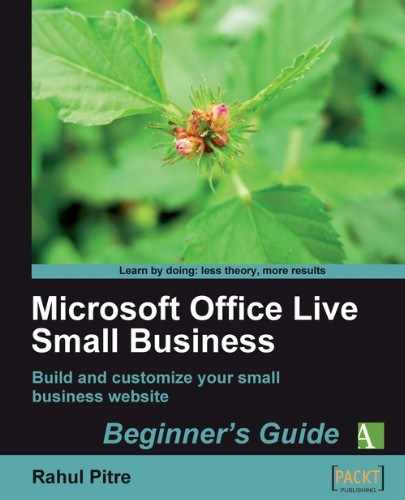 Time for action — adding contact information
by Rahul Pitre
Microsoft Office Live Small Business Beginner's Guide
Time for action — adding contact information
by Rahul Pitre
Microsoft Office Live Small Business Beginner's Guide
- Microsoft Office Live Small Business Beginner's Guide
- Microsoft Office Live Small Business
- Credits
- About the Author
- Acknowledgments
- About the Reviewers
- Preface
- 1. Getting Started
- Important preliminary points
- Signing in
- Time for action — sign in to your Office Live Small Business account
- Signing out
- Time for action — sign out of your Office Live Small Business account
- Exploring the website section
- Time for action — exploring the website section of your account
- Time for action — viewing the starter website
- Time for action — viewing page properties
- Time for action — exploring Site Designer
- Time for action — exploring Page Editor
- Summary
- 2. Customizing Headers and Footers
- 3. Setting Design Options
- Choosing a theme for your website
- Time for action — choosing a theme
- Choosing a style for your website
- Time for action — choosing a style
- Choosing a navigation layout
- Time for action choosing a style
- Choosing a color scheme for your website
- Time for action — choosing a color scheme
- Choosing a site font for your website
- Time for action — choosing the site font
- Summary
- 4. Setting Page Display Options
- 5. Building Your Website's Skeleton
- Editing the home page
- Time for action — opening the Home page in Page Editor
- Time for action — changing the Layout
- Time for action — customizing a layout
- Time for action — creating and saving a page template
- Time for action — add copy to the Home page
- Re-creating the About Us page
- Time for action — creating a new page from a template
- Re-creating the Contact Us page
- Time for action — re-creating the Contact Us page
- Creating the Privacy Policy page
- Time for action — creating a new page from a template
- Time for action — add copy to the Privacy Policy page
- Deleting a page
- Time for action — deleting a web page
- Summary
- 6. Building the Information Pages
- Selecting and organizing information for your site's information pages
- This book's companion site: a case study
- Step 1: Decide the purpose of the website
- Step 2: Specify potential visitors and classify them into groups
- Step 3: Wear the visitors' hats and think of questions they'd ask
- Step 4: Select questions that are worth answering
- Step 5: Classify questions into topics
- Step 6: Reword the section and topic names with phrases suitable for the website
- Step 7: Eliminate redundant information and finalize the page hierarchy
- A few more examples
- Have a go hero — selecting and organizing information for your website's information pages
- This book's companion site: a case study
- Creating section pages
- Time for action — creating a section page
- Creating topic pages
- Time for action — creating a topic page
- Creating content for the section pages
- Creating content for the topic pages
- Summary
- Selecting and organizing information for your site's information pages
- 7. Improving the Presentation
- Introducing Page Editor's modules
- Setting up a contact form with the Contact Us module
- Time for action — creating a contact form
- Adding contact information
- Time for action — adding contact information
- Displaying a map and driving directions
- Time for action — creating a map and driving directions page
- Trying out a couple of other modules
- Time for action trying out Weather and Stock modules
- Creating hyperlinks
- Time for action — creating a hyperlink to the Map page
- Displaying pictures
- Time for action — displaying a picture
- Presenting data in tabular format
- Time for action — creating a table
- Summary
- 8. Fine-tuning the Design
- Customizing the header
- Time for action — building a header without a logo or a picture
- Time for action — building a header with a custom picture
- Time for action — building a header with a logo and a picture
- Time for action — building a header with a logo but no picture
- Customizing the color scheme
- Time for action — customizing the color scheme
- Using a custom stylesheet
- Time for action — manipulating the stylesheet to fix the navigation
- Time for action — displaying a border around pictures
- Time for action — styling the horizontal rules
- Summary
- 9. Venturing Beyond the Basics
- 10. Optimizing for Search Engines
- A. Signing Up: Opening a New Office Live Small Business Account
- B. Setting Up E-mail Accounts
- C. Submitting Your Site to Search Engines
- D. Backup and Restore: Recovering From Disasters
- E. Reports: Analyzing Visitor Statistics
- F. Answers to Pop Quizes
- Go to Page Manager and open the Contact Us page in Page Editor, if it's not already open.
- Make Zone 2 narrower by dragging its right drag-handle towards the left as shown in the next image:
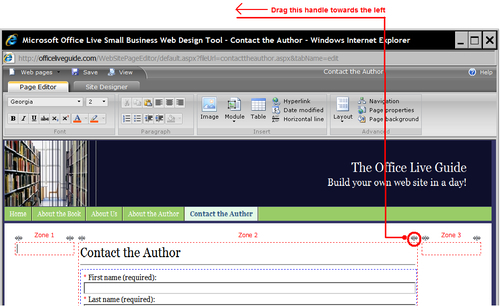
- The page should now look like this in Page Editor:
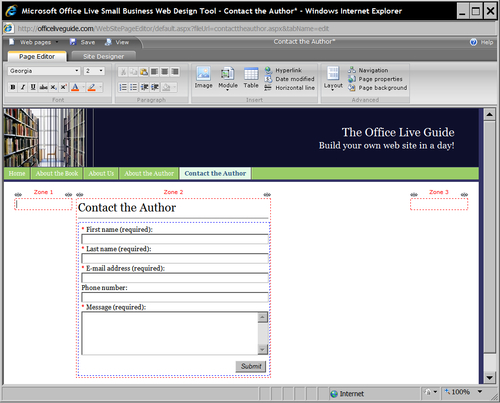
- Now make Zone 3 wider by dragging its left drag-handle towards the left. The page should look like this in Page Editor:
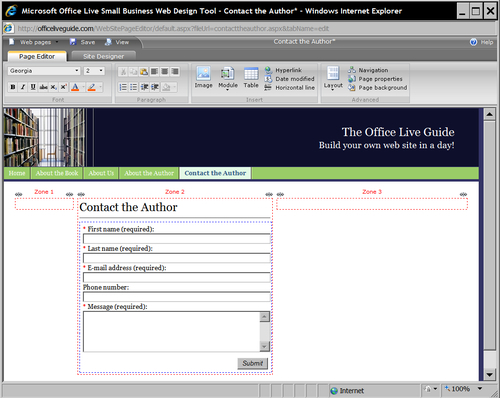
- Now, type your address information in Zone 3.
- Save your work and preview the page. It should look something like this:
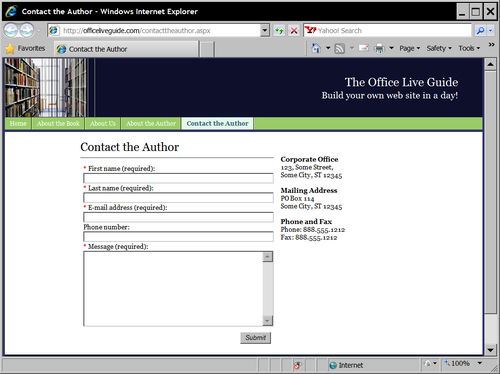
- Depending on how wide your address lines are, your page might look a bit off-center, like the picture above. Let's fix that.
- Close the preview window and return to Page Editor.
- Drag the right drag-handle of Zone 2 and the left drag-handle of Zone 3 to the right until the page appears centered.
- Save your work and preview the page. It should now look something like this:
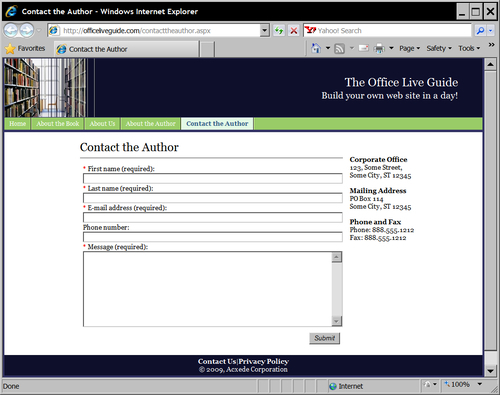
- That's much better! There's roughly equal white space on either side of the content.
- Close the preview window and return to Page Editor.
-
No Comment
..................Content has been hidden....................
You can't read the all page of ebook, please click here login for view all page.