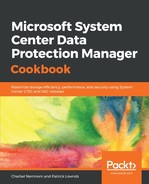The volume exclusion feature can only be configured using PowerShell. In this example, we will exclude the H: drive and D:MountPointsMountPoint01 from being available to the DPM as disk storage:

Open a Windows PowerShell session on your DPM server and follow these steps:
- Run the Set-DPMGlobalProperty cmdlet followed by the -DPMStorageVolumeExclusion parameter. The full syntax based on our example is the following: Set-DPMGlobalProperty -DPMStorageVolumeExclusion "H:,D:MountPointsMountPoint01".
- Next, Rescan the storage using the DPM Administrator Console, or use the Start-DPMDiskRescan PowerShell cmdlet. When you try to Add a volume as disk storage, you will see that none of the previous available volumes will show:

- If you want to remove the volume exclusion, open Windows PowerShell and type the Set-DPMGlobalProperty cmdlet followed by the parameter -DPMStorageVolumeExclusion, without specifying any value. The full syntax will look like this: Set-DPMGlobalProperty -DPMStorageVolumeExclusion "".
- After removing volume exclusion, Rescan the storage again. All volumes and mount points that were previously removed, except for System Volumes, will be available to DPM as backup storage.