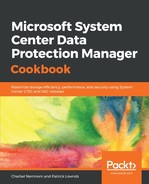The following steps will guide you through creating a custom report in the Microsoft System Center DPM server:
- From the Start screen, select the Reporting Services Configuration Manager tool under your SQL Server folder. The Reporting Services Configuration Manager console loads.
- Connect to your local report server instance, then click the Report Manager URL to observe the default URL. Your URL will be similar to http://ServerName/Reports/:

- Launch Internet Explorer and specify the Reports URL. Then, SQL Server Reporting Services, Home page loads. Click on New Folder in the SQL Server Reporting Services site, create a folder for your custom reports, add an optional description, and click OK.
- Click on the newly created folder and click New Data Source. Enter a name for this new data source, enter an optional description, enter a valid connection string, specify your connection string credentials, and click OK:

- Now, click on Report Builder and this launches the Report Builder application. If prompted by a security warning, just click Run. Report Builder is downloaded and after a short period of time the Microsoft SQL Server Report Builder is loaded.
- In the Getting started wizard, click on Chart Wizard and click Next. In the Choose a connection to a data source window click Browse, select the data source you created earlier, click Open and select the data source again, and click Open again. If you didn't previously test the data connection source, you now have the option to validate the connection; otherwise, click Next.
- After selecting the relevant SQL Server Views to include in your custom report, click Run Query. When the query results are returned successfully, click Next:

- Then, choose your chart type and click Next. The Available Chart Fields page contains the data that you can add to your chart. To add a field, just drag a field from the Available fields area to Categories, Series, or Values, and then click on Next.
- Then, choose your chart style. Click Finish and then Run to generate your custom report. You will then see the completed report with the actual data presented. In order to reuse this report, you need to make sure you save the report to the custom report folder that you created earlier by using the Save button.