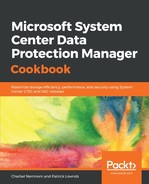Make sure that your operating system is fully patched and rebooted before you start the installation. Now follow these steps:
- Install the SQL Server instance:
- Mount the SQL Server 2016 media and then open the Command Prompt (cmd).
- Browse to the drive letter where SQL Server is mounted.
- Type in the following command to automate the installation of SQL Server and add all of the required features:
Please make sure to update the domain name and SQL Service accounts in the following command so that they match your environment.
Setup.exe /Q /ACTION=install /IACCEPTSQLSERVERLICENSETERMS /FEATURES=SQLEngine,RS /INSTANCENAME=DPMINSTANCE /INSTANCEDIR="D:Program FilesMicrosoft SQL Server" /INSTALLSHAREDWOWDIR="D:Program Files (x86)Microsoft SQL Server" /INSTALLSHAREDDIR="D:Program FilesMicrosoft SQL Server" /SQLSVCACCOUNT=”VIRTsqldpm” /SQLSYSADMINACCOUNTS=”VIRTsqldpm” /SQLSVCPASSWORD="dpm2016+1" /RSSVCACCOUNT=”VIRTsqldpm” /RSSVCPASSWORD="dpm2016+1" /AGTSVCACCOUNT=”VIRTsqldpm” /AGTSVCPASSWORD="dpm2016+1" /SECURITYMODE=SQL /SAPWD=”dpm2016+1” /SQLTEMPDBDIR=”D:Program FilesMicrosoft SQL ServerTempDB\” /SQLUSERDBDIR=”D:Program FilesMicrosoft SQL ServerSQLData\” /SQLUSERDBLOGDIR=”D:Program FilesMicrosoft SQL ServerSQLLog\”
Please refer to the following screenshot for its output:

-
- Make sure that you have downloaded SQL Server Management Studio (SSMS) version 16.5.3 and that you have copied it to the server: http://go.microsoft.com/fwlink/?LinkID=840946.
- Open the cmd.exe window and type in the following command:
SSMS-Setup-ENU.exe /install /quiet /norestart
Please note that the SSMS installation may take some time to finish.
- Install the DPM server:
- Open a command-line prompt in elevated mode and type in the following command:
dism.exe /Online /Enable-feature /All /FeatureName:Microsoft-Hyper-V /FeatureName:Microsoft-Hyper-V-Management-PowerShell /quiet /norestart
DPM supports Item-Level Recovery (ILR), which allows you to perform a granular recovery of files, folders, volumes, and virtual hard disks (VHDXs) from a host-level backup of Hyper-V virtual machines. The Hyper-V Role and PowerShell Management Tools features are required by the DPM server. Please read Chapter 3, Protecting Hyper-V VMs, for more information.
-
- Once the Hyper-V role is installed, you need to restart the DPM server before you move on to the next step.
-
- Once the DPM server has been restarted, open Notepad, copy the following scripts into it, and then save the file as DPMSetup.ini:
Please note that you can use the same script that follows, regardless of whether the SQL Server instance has been installed on the DPM server or on a remote SQL Server.
[OPTIONS]
UserName=<Domain-nameUsername>
CompanyName=<Ur-Company>
ProductKey=XXXX-XXXX-XXXX-XXXX-XXXX
SqlAccountPassword=<The password for the SQL sa account>
ProgramFiles = <Location path where you want to install DPM>
DatabaseFiles = <Location path where you want to install DPMDB>
IntegratedInstallSource = <Location path where the DPM media is extracted>
SQLMachineName=<Name of the SQL Server Computer> OR <SQL Cluster Name>
SQLInstanceName=<Name of the SQL Server instance>
SQLMachineUserName=<Domain-nameUsername> SQLMachinePassword=<Password for the user name Setup must use>
SQLMachineDomainName=<Domain name to which the SQL Server computer is attached to>
ReportingMachineName=<Name of the SQL Server Computer> OR <SQL Cluster Name>
ReportingInstanceName=<Name of the SQL Server instance>
ReportingMachineUserName=<Domain-nameUsername>
ReportingMachinePassword=<Password for the user name Setup must use>
ReportingMachineDomainName=<Domain name to which the SQL Server computer is attached to>
-
- The following screenshot shows you what the DPMSetup.ini file will look like:

-
- After saving the DPMSetup.ini file, in an elevated command prompt on the DPM server, type in the following command and press Enter:
start /wait D:SCDPM2016setup.exe /i /f D:DPMSetup.ini /l D:dpmlog.txt
The D:SCDPM2016 path indicates the media in the DPM location where you'll run setup.exe. D:DPMSetup.ini is the location path where you saved the DPMSetup.ini file.
-
- In just a few minutes, DPM will be installed automatically, as shown in the following screenshot:

Finally, you need to install and update the DPM server to the latest Update Rollup (UR) if you are using the Long-Term Servicing Channel (LTSC). At the time of writing this book, DPM 2016 Update Rollup 6 has been released, and you can download it from the following link: https://www.catalog.update.microsoft.com/Search.aspx?q=4456327.
If you are using the Semi-Annual Channel (SAC) for DPM (that is, DPM 1801, 1807, 1901, and so on), then the Semi-Annual Channel, with its more frequent release cycle, does not receive update releases.
If you are using the Semi-Annual Channel (SAC) for DPM (that is, DPM 1801, 1807, 1901, and so on), then the Semi-Annual Channel, with its more frequent release cycle, does not receive update releases.