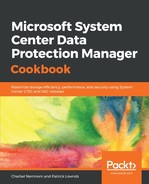To enable infrastructure backup from the Administration Portal, follow these steps:
- Log in to the Microsoft Azure Stack Administration Portal, select All services, and then under the Administration category select Infrastructure backup.
- Enter the Server Message Block (SMB) 3.x file share path to the Backup storage location, for example, \server-nameAzSBackup.
- Type the Username and Password combination that has read and write access permissions to the SMB 3.x file share.
- In the Backup frequency in hours, specify how often backups will occur. As a reminder, the default value is 12 and the Infrastructure Backup Scheduler supports a maximum of 12 hours and a minimum of 4 hours.
- In the Retention period in days, specify how many days of backups will be preserved in the backup storage location. As a reminder, the default value is 7. The scheduler supports a maximum of 14 and a minimum of 2 days. Backups that are older than the defined retention period will automatically be deleted from the backup storage location.
- In the Encryption key, enter the previously generated encryption key and click OK.

- To initiate an on-demand backup, click on the Backup now button:

There is no need to Enable Automatic Backups automatically when you are configuring the infrastructure backup service. When you enable the infrastructure backup service, Automatic Backups are scheduled for you. If you need to disable future scheduled backups, you can click on the Disable Automatic Backups button. Disabling automatic backups will retain the infrastructure backup service configuration and simply postpone any future scheduled backups.
- To enable infrastructure backup from PowerShell, run the following PowerShell commands:
# Enter the Username that has read and write access permissions to the SMB 3.x file share
$username = "domainadmin"
# Enter the SMB 3.x file share path
$sharepath = "\serverIPAzSBackupStore"
$password = Read-Host -Prompt ("Password for: " + $username) -AsSecureString
# Generate the encryption key for infrastructure backups
$Encryptionkey = New-AzsEncryptionKeyBase64
$key = ConvertTo-SecureString -String ($Encryptionkey) -AsPlainText -Force
Set-AzsBackupShare -BackupShare $sharepath -Username $username -Password $password -EncryptionKey $key
- To confirm your infrastructure backup settings, run the following PowerShell commands:
Get-AzsBackupLocation | Select-Object -Property Path, UserName
- To update your infrastructure backup settings, and specify the retention period and frequency of backups, run the following PowerShell commands:
# Set the infrastructure backup frequency and retention period values.
$frequencyInHours = 12
$retentionPeriodInDays = 7
Set-AzsBackupShare -BackupFrequencyInHours $frequencyInHours -BackupRetentionPeriodInDays $retentionPeriodInDays
Get-AzsBackupLocation | Select-Object -Property Path, UserName, AvailableCapacity, BackupFrequencyInHours, BackupRetentionPeriodInDays