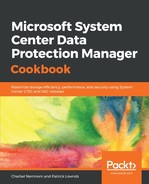Hyper-V VMs, deployed on Windows Server 2016 or Windows Server 2019 and protected using DPM 2016 or later, have RCT by default. VMs deployed on Windows Server 2012 R2 or earlier do not support RCT. However, you can upgrade older virtual machines.
To upgrade older VMs and use RCT, please take the following steps:
- In Hyper-V Manager, shut down the desired virtual machine, and once the VM is shut down, select Action | Upgrade Configuration Version...:

- If this option isn't available, then the virtual machine is already at the highest configuration version supported by the Hyper-V host.
- You can also use Windows PowerShell to upgrade the virtual machine configuration version. Open Windows PowerShell as administrator and run the following command, where <VMName> is the name of the virtual machine:
Update-VMVersion <VMName>
For additional information about checking or upgrading the virtual machine configuration version, see the article here: https://docs.microsoft.com/en-us/windows-server/virtualization/hyper-v/deploy/Upgrade-virtual-machine-version-in-Hyper-V-on-Windows-or-Windows-Server.
- To back up virtual machines with RCT support, please follow the steps described in the previous recipe, Configuring Hyper-V protection with DPM. The only difference that you will see when protecting a VM with RCT support is that you will see RCT before the VM name, as shown in the following screenshot:

The remaining steps in the wizard will remain the same.