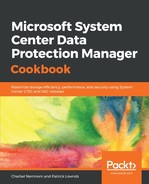The following steps will illustrate the upgrade process:
- Mount the latest DPM media on the DPM 2012 R2 server and double-click Setup.exe to open the System Center Wizard.
- Under Install, click Data Protection Manager. This starts the setup. Select I accept the license terms and conditions and follow the setup wizard.
- The last step in the wizard is the Installation process. Here, you can keep an eye on the upgrade progress in real time. When the upgrade has finished, click on the Close button:

Finally, you need to install and update DPM server to the latest UR if you are using the LTSC. At the time of writing this book, DPM 2016 Update Rollup 6 has been released. You can download it from the following link: http://www.catalog.update.microsoft.com/Search.aspx?q=4456327.
If you are using the Semi-Annual Channel (SAC) for DPM (that is, DPM 1801, 1807, 1901, and so on), then the Semi-Annual Channel, with its more frequent release cycle, does not receive update releases.
If you are using the Semi-Annual Channel (SAC) for DPM (that is, DPM 1801, 1807, 1901, and so on), then the Semi-Annual Channel, with its more frequent release cycle, does not receive update releases.
- Update the DPM agents on the protected servers. Please check out the Installation of DPM Agents recipe in this chapter for more information on this.
- The last step is to upgrade Windows Server 2012 R2 to Windows Server 2016. Mount the Windows Server 2016 media on the DPM server and double-click Setup.exe to open the Windows Server 2016 Setup Wizard.
- Select Download and install updates (recommended) and click on Next to continue.
- Select the image you want to install. If your exiting DPM server is installed on Windows Server 2012 R2 Datacenter, and then select Windows Server 2016 Datacenter (Desktop Experience). Click on Next to continue.
- Accept the Applicable notices and license terms. Click Accept to continue.
- Select Keep personal files and apps and click on Next to continue.
- Please wait until Windows finishes checking updates, and then click on Next to continue.
- Click Confirm next to the information note:

- In the last step in the installation wizard, click Install:

- DPM server will restart several times during the Windows upgrade. This might take a while.
- When the upgrade has completed, click on Accept for the license terms.
- The final step is to make sure that you run and install the latest Windows Update.