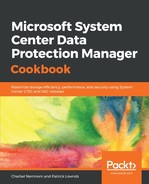Calculating DPM storage is one of the biggest challenges, since we need to calculate the size of the disks for storage pools that are used for the protection of data sources. Microsoft recommends that you figure out the actual size of the DPM data storage by multiplying the total amount of protected data by 1.5. For instance, if you want to protect 10 TB of data, you need 15 TB of storage from a minimal perspective. However, from a maximum perspective, you need to multiply the total amount of protected data by 3.
The DPM team released this calculator to help you provision storage for DPM by using storage savings and efficiency. Based on inputs, the calculator suggests the amount of storage that will be needed to store the backups to disk (on-premises) and to Azure Backup. For more information about Azure Backup, please refer to Chapter 10, Integrating DPM with Azure Backup.
You can plan the backup storage requirements by using the storage calculator in three simple steps, as follows:
- Gather information about the size, type, number, and churn of workloads that have to be backed up. The churn is the amount of new data every day (that is, written or appended to existing backup files).
- Calculate the number of DPM servers that would be required.
- Decide on the policy you want to use, depending on the needs and resources available. This calculator may help you understand the resource requirements. If you expect the data to grow over time, you need to enter the maximum size expected for the workload, instead of the current size. Similarly, the churn values given are the average values. Please change the values if the workloads are expected to churn more or less. If you wish to remove a workload, simply set the Total Size of workload to 0.
You could also calculate the storage, including the growth rate. Note that this may change a bit depending on what you have for specific data types. With DPM, you can always add more storage later as needed. For monthly and yearly storage, this would need to be sent to tape and/or to Azure Backup. DPM cannot do long-term storage to disk.
For Azure Backup, the maximum number of recovery points per day is 2. Hence, the maximum number of weekly, monthly, and yearly backups is 14, 62, and 732.