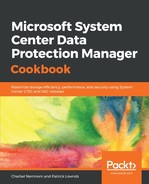The following steps will guide you through the process of installing the Microsoft System Center DPM Central Console on your SCOM management server:
- Copy or make available the Microsoft System Center Data Protection Manager media to your System Center Operations Manager Management Server and click Setup.
- In the setup screen for Microsoft System Center Operations Manager, select Install Central Console. Accept the license terms and conditions agreement and click OK.
- In the Welcome to the Central Console Setup Wizard page, click on Next. Accept the default option, Install Central Console server-side and client-side Components, and click Next:

- On the Prerequisites Check page, ensure that your system meets the software requirements for the DPM Central Console and click Next:

- On the Installation Settings page, click on Next. On the Microsoft Update Opt-In page, click your preferred option for system updates, click Install, and then click Close when the Central Console has been successfully installed.
- The DPM Central Console is integrated into the Operations Manager console. From the Start screen, select Microsoft System Center and then select Operations Console. The SCOM Operations Console will load and the Monitoring task area will be highlighted.