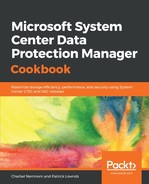To enable backup of the Microsoft Azure Stack tenant layer, follow these steps:
- In the SCDPM console, click Protection and in the toolbar, click New to open the Create New Protection Group wizard:

- On the Select Protection Group Type page, choose Servers and click Next:

- On the Select Group Members page, select and expand the list of items that you want to protect, for example, the virtual machines that you want to protect from the Azure Stack appliance. Microsoft recommends that you put all the virtual machines that will have the same protection policy into one protection group to make efficient use of space and enable colocation:

- On the Select Data Protection Method page, type a name for your protection group, for example, AzSBackup. Select the checkbox for I want short-term protection using disk and optionally, if operating your Azure Stack in a connected scenario, select I want online protection. Then, click Next.
- On the Specify Short-Term Goals page, choose how long to retain the recovery points saved to disk and when to save incremental backups. Then, click Next.
- On the Review disk allocation page, review the storage pool disk space allocated for the protection group. Note, Total data size is the amount of data you want to protect, and Disk space to be provisioned on DPM server, is the space that SCDPM recommends allocating for your protection group. Then, click Next.
- On the Choose replica creation method page, select how you want to handle the initial full data replication. If you decide to replicate over the network, Microsoft recommends that you choose an off-peak period. Then, click Next.
- On the Choose consistency check options page, select how you want to automate consistency checks. Enable consistency checks to run only when data replication becomes inconsistent, or according to a schedule. Then, click Next.
- If you opt to back up to public Azure, on the Specify online protection data, page make sure the workloads you want to back up to public Azure are selected. Then, click Next.
- In the Specify online backup schedule, specify how frequently incremental backups to public Azure should occur. You can plan backups to run every day/week/month/year and the time/date at which they should run. Backups can happen up to two times per day.
- On the Specify online retention policy page, you can specify how the recovery points created from the daily/weekly/monthly/yearly backups are retained.
- On the Choose online replication page, specify how the initial full replication of data will occur. You can replicate over the network, or do an offline backup (offline prestaging).
- On the Summary page, review your settings. After you click Create Group, the initial replication of your data will occur. When it is complete, the protection group status will appear as OK on the Status page. Backups will then happen according to the settings for the protection group you previously defined.