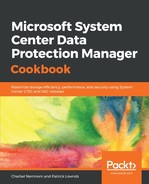To ensure your SMB 3.x file share is accessible from Microsoft Azure Stack, you can connect to the privileged endpoint via a remote PowerShell session. If you are completing this task from an Azure Stack Development Kit (ASDK), then these virtual machines have a prefixed name that is AzS-ERCS01. If you are using a Microsoft Azure Stack appliance, then there are three instances of this privileged endpoint that have a customer-defined prefix (Prefix-ERCS01, Prefix-ERCS02, and Prefix-ERCS03).
Before you begin, make sure you can access the privileged endpoint either via an IP address or through a DNS name. After the initial deployment of a Microsoft Azure Stack appliance, you can only access the privileged endpoint by IP address. This is because DNS integration may not have occurred yet. The first three octets of the IP address are customer-defined, but the fourth octet's starting address for Prefix-ERCS01 is x.y.z.224, and Prefix-ERCS03 is x.y.z.226.
On your Privileged Access Workstation (PAW), follow these steps:
- From your PAW click Start, type PowerShell, right-click the Windows PowerShell application, and select Run as administrator.
- Run the following command from within the elevated PowerShell session to add the IP address of the privileged endpoint as a trusted host:
winrm s winrm/config/client '@{TrustedHosts="x.y.z.224"}'
- Run the following command to establish a remote session with the targeted privileged endpoint so that you can run a specific set of PowerShell commands:
$cred = Get-Credential
Enter-PSSession -ComputerName x.y.z.224 `
-ConfigurationName PrivilegedEndpoint -Credential $cred
- Run the following command to ensure that the SMB 3.x file share is accessible from Microsoft Azure Stack:
Test-Connection <IP_address_of_File_Server>AzSBackup