Chapter 41. Accessing a World of Information in Newsgroups
In This Chapter:
- See how newsgroups bring millions of messages to you, all organized by topics that might interest you
- Locate a newsgroup provider
- Subscribe to newsgroups
- Read messages, tips, and advice about your hobbies, TV shows, and interests
- Download newsgroup attachments that you want to work with
- Place your own messages and files on a newsgroup to help others
What is your favorite hobby? Start Windows Mail, click on one of the newsgroup servers, and type your hobby name in the newsgroup list to see whether any matching newsgroups appear. Probably more than one newsgroup that’s all about your hobby will appear, sometimes dozens. Welcome to the world of newsgroups, where hundreds and possibly thousands of people are sending messages and files to each other related to items that interest them.
Newsgroups are fun to monitor and you will often find a wealth of information that interests you there. Newsgroups comprise the big secret jewel of Internet information. A loosely based, somewhat organized by topic, massively large database resides in newsgroups and all you need is Windows Mail—and a subscription to a newsreader service—to access that data.
Introducing the World of Newsgroups
Using the Internet, you primarily share information with others in one of three ways:
- Web pages
- Newsgroups
Data put on a web page gets read only when someone browses to that page or clicks a link to get there. Email messages generally arrive at their destination within a few seconds or minutes, and if the recipients are online they can read a message as soon as they see that one arrived and they take steps to read it. Newsgroups offer a different kind of messaging center for messages you want to communicate publicly about a topic. You can post newsgroup topics, surveys, articles, questions, answers, music, videos, and read similar information from others who are interested in the same subjects you are.
By the Way
Newsgroups typically have little or nothing to do with the daily news, unless of course a newsgroup is named and set aside to discuss current events. In a way, a newsgroup acts like a combination of a slow email program and a community bulletin board. Newsgroups are thousands of lists, arranged by subject, that hold messages and files that you and others can post and read.
Suppose that you are interested in rollerblading and want to trade information you have with others who are interested in the sport. You could find one of the several newsgroups related to skating and read the hundreds of messages and files posted to that newsgroup. Depending on the Internet service you use and the newsgroup-filing rules, you might find messages months old or only from the past few days. Often, the larger newsgroups can keep only a limited number of days’ worth of messages and files available, especially if pictures and videos are common in that group.
This is how newsgroups act like slow email services: If someone posts a question to which you know the answer, you can post a reply. Everyone in the newsgroup who wants to read your reply sees it. There’s no guarantee that the person who submitted the question will ever go back to the newsgroup to read the answer, but the postings are for anybody and everybody who is interested.
By the Way
If you’ve used Outlook Express in previous versions of Windows to read newsgroups, Windows Mail works the same way. Windows Mail, however, uses a different file structure that will not freeze if your message storage for a newsgroup grows to more than 2GB as Outlook Express did.
Locating a Newsgroup Provider
Different newsgroup providers (also called news servers and newsgroup servers) are available to sell access to the thousands and thousands of newsgroups in existence. To see newsgroups available in a newsgroup service, you can scan the newsgroup provider’s website to see which groups it offers. Perform an Internet search on newsgroup servers to locate newsgroup providers. Costs range from free for some more limited web-based newsgroup providers (such as http://groups.google.com/) to more than $20 per month for the more comprehensive newsgroup providers. Several of the well-established newsgroup providers are
By the Way
In the early days of the Internet, Internet service providers gave away free newsgroup access to their members. For example, MSN.com, ATT.com, and AOL.com each offered free newsgroup access to anyone who subscribed to their ISP and got Internet service from them. These days, ISPs rarely if ever give away full newsgroup access. Some might offer a limited set of newsgroups, but those groups are usually limited to groups about that provider such as Microsoft’s own msnews.microsoft.com newsgroup that is free and manned by Microsoft’s own support staff some of the time to provide support on various Microsoft products. You will find a few ISPs around the country that still provide this valuable service, such as Comcast and Insight.
Before you can access any newsgroup, you must contact a newsgroup provider and sign up for service. You then must set up Windows Mail so that Windows Mail can access the newsgroups offered by the newsgroup provider.
The procedure for setting up a new newsgroup inside Windows Mail differs depending on which newsgroup provider you sign up with, but the basic method is similar to setting up a new email account (which you learned to do in the previous chapter). Newsgroups follow a slightly less universal standard, however, and you must rely on your newsgroup provider to send you instructions for connecting Windows Mail to your provider’s newsgroups. After Windows Mail makes your newsgroup provider’s newsgroups available, you’re ready to access the groups.
Subscribing to Newsgroups
Keep in mind that tens of thousands of newsgroups exist, ranging from subjects as universal as music and books to obscure subjects such as medical practitioners who use Corel’s WordPerfect software. After you set up Windows Mail to read your provider’s newsgroups, you can display a list of the thousands of newsgroups available any time you want. To read from one or more of them, however, you must subscribe to a newsgroup. The subscription doesn’t cost money (other than your monthly newsgroup provider’s fee), you can subscribe to as many newsgroups as interest you, and you don’t give any personal information when you subscribe. To subscribe, in this instance, simply means you want to see all the individual messages and files located within that newsgroup.
After you set up Windows Mail to read your newsgroup provider’s newsgroups, that newsgroup provider’s news server name appears in the Windows Mail Navigation window pane below your email folders. For example, if you sign up to get your newsgroup access from Newsfeeds.com, a news.newsfeeds.com entry appears at the bottom of your Windows Mail navigation pane as shown in Figure 41.1.
Figure 41.1. You have to subscribe to a newsgroup to read the individual messages inside that group.
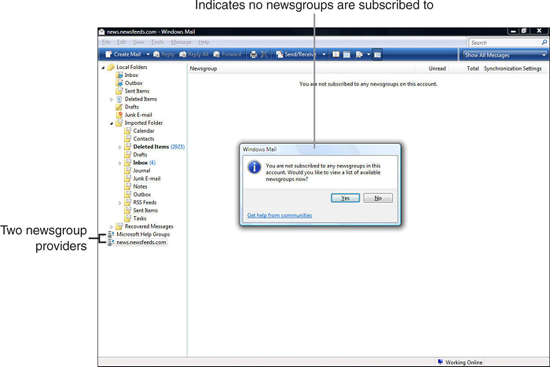
By the Way
Actually, you don’t have to subscribe to a specific newsgroup to read its messages; you can visit there without subscribing. In doing that, however, you will have to select the newsgroup again the next time you want to read its messages. By subscribing, Windows Mail remembers your subscription and you can more quickly access that newsgroup the next time you want to read the group’s messages.
As Figure 41.1 shows, if you click to select your newsgroup provider’s name, Windows Mail pops up a message box telling you that you haven’t yet subscribed to any specific newsgroup.
Click Yes to view a full list of your provider’s available newsgroups. After a brief pause, an alphabetical list of all newsgroups available from your newsgroup provider appears. Figure 41.2 shows such a list. Scroll through the list and you will see tens of thousands of groups. Keep in mind, these are not the actual messages, but the available subjects; within each subject can reside thousands of messages and files that you can access to the moment you subscribe to that group.
Figure 41.2. Scroll through the list of numerous subjects you’ll find.

Watch Out!
With the good comes the bad. Tens of thousands of newsgroups await you, and maybe half of them have junk and spam or nothing at all in them. Most of the ones that are left have something in them that resembles the newsgroup name to some extent. The facts that you have tens of thousands to choose from, and that more than half might not be worth much and probably shouldn’t even exist shouldn’t sway you from the fact that many thousands do have information of interest to whomever wants to discuss or know more about that newsgroup’s topic.
By the Way
In general, nobody monitors newsgroups. In certain newsgroups, called moderated newsgroups, some people do delete messages that don’t pertain to the subject, remove any spam that might appear, and generally keep the group on topic. The people who do this are often the very people who created the newsgroup to begin with. The reason there are so many newsgroups is because anyone can create one. You can, too, by clicking the New button at the top of the list of available newsgroups.
Although your newsreader provider gives you access to the tens of thousands of newsgroups you see in your Newsgroup Subscription window’s list, subscribe only to those groups that interest you.
Newsgroups have strange names, such as rec.pets.dogs and alt.algebra.help. Table 41.1 describes what the more common newsgroup prefixes stand for. Elsewhere in the newsgroup name you can often glean more information about the newsgroup’s primary topic; for example, a newsgroup named rec.sport.skating.roller would probably contain skating news, and alt.autos.italian would contain files and messages pertaining to Italian cars (i macchine italiani!).
Table 41.1. Common Newsgroup Prefixes Describe the Nature of the Newsgroup

Scroll through the newsgroup list to find the newsgroups you want to see. When you find one or more newsgroups that might contain items you want to view, subscribe to those newsgroups by double-clicking the newsgroup name, or highlight the name and click Subscribe.
Did you Know?
Windows Mail is good about searching through the newsgroups when you type a few letters about a subject. For example, type adobe (the case doesn’t matter so ADOBE returns the same results as Adobe and adobe) to see every newsgroup with the word adobe in its name. Some will be obvious; adobe.photoshop.windows is a newsgroup related to using the Windows version of Adobe Photoshop.
By the Way
Even though a Description column appears next to each newsgroup name, almost no newsgroup has the description filled in, so you must rely on the newsgroup name to figure out what you want to view.
If you click the Subscribe tab, you’ll see the list of newsgroups to which you subscribe. After subscribing to some newsgroups, click the OK button to close the Newsgroups window and prepare to read the news.
Enter a search topic in the text box at the top of the Newsgroups window to display newsgroups that contain that topic. As you type more of the topic for which to search, the list below the text box shrinks to include only those newsgroups that include the text you enter.
Reading Messages in Newsgroups
After you subscribe to one or more newsgroups, you want to view them. Follow these general steps to read messages in your subscribed newsgroups:
- After subscribing to several newsgroups, a list of your subscribed newsgroups appears, as shown in Figure 41.3. Unless you’ve already visited one or more of the newsgroups, you will see
0in the Unread and Total count columns. When you’ve visited newsgroups that you’ve subscribed to and read messages, the count columns will reflect that activity.
By the Way
Keep in mind that a message might be a short note or an entire file. As with email, if a news posting contains a file, the file will come as an attachment to the message.
Figure 41.3. Your newly subscribed newsgroups appear in the middle of your screen.

- To read messages in a newsgroup, double-click that newsgroup name. Figure 41.4 appears showing the newsgroups in the upper window and the text for the selected newsgroup in the lower window. Some long messages take a while to arrive, and you won’t see any of the messages until the entire message downloads to your PC.
Windows Mail downloads the first 300 messages in a newsgroup when you visit that group. After you go through the messages, you can select Tools, Get Next 300 Headers to load another 300 messages. Actually, Windows Mail downloads only the message header and not each of the 300 message bodies or attachments if any attachments are associated with a message. (A newsgroup message’s header corresponds to an email’s Subject field in that the header should describe the contents of the message.)
Did you Know?
Select Tools, Options and click the Read tab to increase the number of messages Windows Mail downloads. Change the Get value to a number as high as 999. Windows Mail will download 999 headers every time you select Tools, Get instead of only 300 when you change the value to 999 in the Options Read tabbed page. If a newsgroup happens not to have 999 message headers left to display, Windows Mail will download as many headers as there are and you can scroll through them.
If a message has a plus sign next to it, click the plus sign to open all related messages. The messages form a thread, meaning that they relate to each other. If someone posts a question, for example, and several people reply to that posting, those related messages group themselves under the first question’s message, and you can see the replies only after you click the plus sign. The plus sign becomes a minus sign when you expand the newsgroup item so that you can collapse the item again.
Watch Out!
As mentioned earlier, some newsgroups are moderated better than others. Keep this in mind because you’ll often find unrelated messages throughout all newsgroups. Just expect that you’ll find such unrelated items and you’ll be pleased when you run across the wealth of messages that do relate to the newsgroup’s subject. Newsgroups have lots of spam messages in them, but your antivirus program won’t remove the spam or send the message to a junk folder because the message is on a newsgroup server somewhere and not on your computer unless you download an attachment and run it. Be careful, obviously, about running anything you download from a newsgroup although an MP3, picture, or message body is usually safe.
Figure 41.4. Scroll through the news message headers and see detail in the lower pane.

- Check the Size column to determine whether you can read the message in the lower window or whether you should open a new window to view the message. If a message is more than 2 or 3KB, you should probably double-click the message header to view the message inside a scrollable window. The window contains a menu that enables you to save the message in a file on your disk for later retrieval. If a message has an attachment, you must open the message in a separate window to save the attachment as a file on your disk.
After you read a message inside the preview pane, you can click another message header to view another message. If you view a message in a separate window, you can close the window to view a different message.
- If you want to reply to a message, you have two options: reply to the group, in which case everybody who subscribes to the newsgroup can read your reply; or reply to the author privately via email. The Reply Group and Reply toolbar buttons accomplish these purposes. Each copies the original message at the bottom of your reply.
You can reply to a message or start a new message topic. You can also start a new message thread (related postings) by clicking the Write Message button (the far-left toolbar button) and typing a new message. The message window looks a lot like an email message that you create in Windows Mail, as Figure 41.5 shows.
When you click Send, after a while, your message appears in the newsgroup as a new post and not part of a chain of previous postings.
Probably the biggest problem with newsgroups is the time you waste in them! You might hop over to a newsgroup to see whether the group contains an answer you need, and two hours later you’re still reading the postings. Newsgroups can provide a wealth of information on thousands and thousands of topics. Although the Web is great for organizing information into collections of pages, newsgroups are most useful for the messages and files that people want to share with each other.
Figure 41.5. Talk to the world (or at least those in the world who visit newsgroups) by sending messages to a newsgroup to ask questions, answer questions, or visit and share information about your interests.

Cleaning Up the Newsgroup Clutter
As you download message headers and message bodies and attachments, your disk drive can quickly become cluttered with files and messages you don’t necessarily need. Although today’s disk drives are huge, having a lot of old, extra newsgroup message-related content will slow down your backups and make Windows Mail clunkier when you access newsgroups that you have weeks of data stored for.
To clean all or part of Windows Mail’s newsgroup storage area, select Tools, Options, click Advanced, and then click the Maintenance button to open the Maintenance dialog box. Click the Clean Up Now button to display Figure 41.6’s Local File Clean Up dialog box.
Figure 41.6. Regularly clean up Windows Mail’s file area to keep your disk drive running at its best, your newsgroups loading at their quickest, and your backups taking less time and space when you perform a complete backup of your computer.
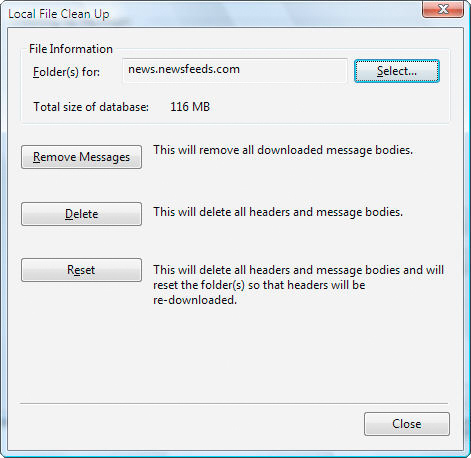
Click the Select button and select the news server you want to clean up. If you subscribe to only one newsgroup server, the choice isn’t difficult to make. (You can also clean up your email using this maintenance screen when you select Windows Mail to clean up instead of a newsgroup server.)
Click the Remove Messages button to remove all downloaded message bodies and attachments but leave the headers downloaded so that you don’t have to load several days or weeks worth of messages when you want to search the newsgroup for something. Click the Delete button to delete both message headers and bodies, but still leave message headers that you’ve downloaded in the past marked as read so that you know which messages you read in the past. Click the Reset button to completely erase all message headers, bodies, and attachments (assuming that you didn’t save the message attachments to one of your user account’s folders such as Documents) and to reset all the headers as unread so that the next time you visit the newsgroup, all messages download as though you’ve never been there before.
Chapter Wrap-Up
This chapter explained how to use Windows Mail’s newsgroup feature, the half of Windows Mail not connected to email. When you want detailed information on a subject, you can search the Web for all kinds of data, but remember to look for newsgroups on the topic as well. Whereas some websites are often consumer-related collections of merchandise and hype, newsgroups often contain thousands of messages from people like you who have questions and answers for others with the same interest.
The next chapter begins Part VIII, “Making Vista Work Better for You.” You’re about finished with the beginning of your Vista education and you’ve mastered far more in this book than most users who use Vista for several years will know. Congratulations! The next few chapters round out your Vista education with a few tips that will make Vista work better for you and some traps that you should avoid.
