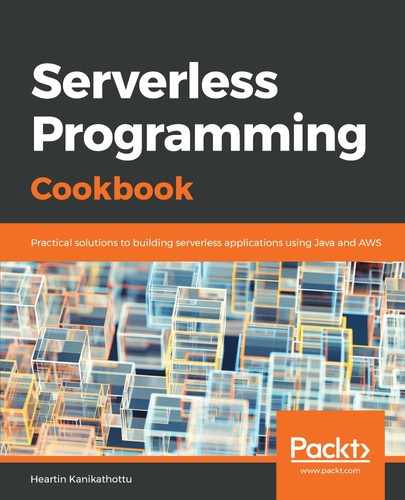Let's get started on the AWS platform by creating a Free Tier account. We will then do some basic IAM settings as suggested by AWS. Finally, we will also create a billing alarm to keep track of any unexpected costs. If you already have a working account with basic setup done, you may skip this part of the recipe:
- Go to https://aws.amazon.com and create a new Free Tier account (if you do not already have one) as follows:
- Provide login credentials.
- Provide personal information such as address, phone number, and other required details, if you have selected Personal account, or Corporate information if you have selected company account.
- Provide credit card details.
- Proceed with telephonic verification.
- Select Basic plan for Free Tier account with community support (or select a paid plan if you want to).
After logging in for the first time, it is recommended that you complete the basic Identity and Access Management (IAM) security settings listed under the Security Status heading. If you have previously logged in, the options might not be displayed as shown next. If so, you need to manually go to IAM service from the Services dropdown.
- Click on Activate Multi-Factor Authentication (MFA) on your root account and do as follows:
- Click Manage.
- Select A Virtual MFA Device.
- Click Continue on the message for installing an MFA-compatible application (assuming you have installed Google Authenticator along with barcode scanner, or any similar applications).
- Scan the barcode shown on screen using Google Authenticator, and enter two consecutive codes for confirmation.
- Click on Create individual IAM users and do as follows:
- Enter Username.
- Select Access Type (Programmatic access and AWS Management Console access).
- Download the credentials .csv file to a secure area in your local machine. You will not be able to download it later, but you can regenerate it.
- Click on Use groups to assign permissions and assign some random permissions.
- Click on Apply an IAM password policy to set up a basic password policy.
IAM dashboard should now show all security status items as green:

- Create a billing alarm to have a check on accidental costs:
- Go to My Billing Dashboard (by clicking the drop-down arrow near to your name).
- Under Alerts and Notifications, click on Enable Now to Monitor your estimated charges.
- After going to Preferences, select Receive Billing Alerts and click on Manage Billing Alerts link within the contents, which will take you to CloudWatch.
- Click on Billing and create an alarm.
If you followed all previous steps successfully, you are ready to get started with further recipes in this book.