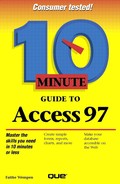Using AutoReport to Create a Report
If you want a plain, no-frills report based on a single table or query, AutoReport is for you. You can go back and improve its appearance later, when you learn about customizing reports in Lesson 22.
You can create either a tabular or a columnar report. A tabular report resembles a datasheet, and a columnar report resembles a form. They are equally easy to create.
To create a report with AutoReport, follow these steps:
Open the database containing the table or query on which you want to report.
Click the Reports tab in the Database window, and click the New button. The New Report dialog box appears (see Figure 21.1).
In the drop-down list at the bottom of the dialog box, select the table or query on which you want to base the report.
Multiple Tables?
AutoReports can use only one table or query. If you want to create an AutoReport that uses several tables, first create a query based on those tables, and then base the AutoReport on the query.
The report appears in Print Preview. See the Viewing and Printing Reports in Print Preview section later in this lesson to learn what to do next.
The AutoReports' output is not much better than a raw printout from a table or form, as you can see in Print Preview. If you want a better looking report, try Report Wizard.