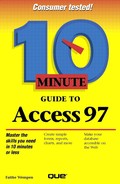Exporting Data to Other Programs
You cannot export an entire Access database to another program. That's because Access uses all kinds of special organizing methods, like Tables, Forms, Queries, Reports, and Macros, and these wouldn't translate easily into another program.
Besides, if you want to export data, what you really want to export is a table. Tables in Access contain all your data.
Follow these steps to export a table:
Open the database that contains the table.
Click on the Tables tab, and highlight the database you want to export.
Select File, Save As/Export. The Save As dialog box appears (Figure 29.4).
Figure 29.4. Export your table by saving it in a different format.

Click To an External File or Database, then click OK. The Save Table (Table Name) In dialog box appears. (The exact name of the dialog box will depend on the table name.)
If desired, choose a different drive or folder.
Open the Save as Type drop-down list and choose the file type you want.
Type a name in the File Name text box to create a new file to save it in, or choose one of the existing files from the list above it. If you save a table in an existing Access database file, it becomes another table among the tables in that file.
Open the Save as type drop-down list and choose the format into which you want to save.
Click the Export button. Access saves the table in the specified format.