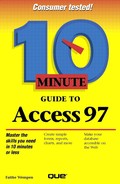Modifying a Chart in Microsoft Graph
To modify a chart, use a program called Microsoft Graph. It's a mini-program that all the Microsoft Office products (such as Word, Excel, Access, and PowerPoint) share.
To open your chart in Microsoft Graph for modifications, follow these steps:
Open the database that contains the chart and click the Reports tab of the Database window.
Click the chart you want to modify, then click the Design button. The report opens in Design view.
Double-click the chart. Microsoft Graph opens, with your chart displayed (see Figure 23.6).
Figure 23.6. My chart open for editing in Microsoft Graph.

Notice that Microsoft Graph shows two windows: a Chart window, which displays a replica of your chart, and a Datasheet window, which displays the statistics that went into making the chart. You can edit in both windows.
Don't Alter Your Data!
Microsoft Graph allows you to change your data in the Datasheet window, but don't do it if you are relying on the chart being accurate! If you change the data on the datasheet, it will no longer reflect what's in your database.
To edit the content of a cell in the datasheet, just click in the cell where you want to edit and type a new value. Even though you should not change the numerical values that make up the chart, you can safely change any label. For instance, I might change "Pure sable" to "Pure for sable," without compromising the integrity of my chart. That change would appear only in the chart legend, though, not in the table on which the chart was based.
To change the formatting of your chart, double-click any part of the chart, and a dialog box pops up enabling you to change its properties. Experiment by double-clicking every part of your chart. You can always click Cancel to close the dialog box.
When you are finished editing your chart, just close the Microsoft Graph window to return to Access. You'll be asked whether you want to save your changes; answer Yes.
In this lesson, you learned to create, print, save, and modify a chart. In the next lesson, you will learn how to create mailing labels.