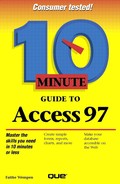How Access Stores Your Data
In Access, the first thing you do is create a database file. That file holds everything you create for that database—not only all the data, but also the customized forms, reports, and indexes. If you have two or more businesses, you may want to create two or more separate databases (one for each business).
Tables
The heart of each database is its tables. A table is a lot like a spreadsheet. A data table (or just "table" for short) is shown in Figure 1.1.
Figure 1.1. A typical table in Access.

Access stores each database entry (for example, each client or each inventory item) in its own row; this is a record. For example, all the information about White Clover Markets, including the Address, City, State, and ZIP Code, forms a single record (see Figure 1.1).
Each type of detail is kept in its own column: a field. For example, Client ID is one field, and Company Name is another. All the company names in the entire table are collectively known as the Company Name field.
At the intersection of a field and a row is the individual bit of data for that particular record; this area is a cell. For example, in the cell where the City column and the White Clover Markets record intersect, you'll find Seattle.
You'll learn how to create tables in Lessons 7 and 8. Each database file can have many tables. For instance, you might have a table that lists all your customers, and another table that lists information about the products you sell. A third table might keep track of your salespeople and their performance.
Forms
All the data you enter into your database ends up in a table, for storage. You can enter information directly into a table, but it's a little bit awkward to do so. Most people find it easier to create a special on-screen form in which to enter the data. A form resembles a fill-in-the-blanks sheet that you would complete by hand, such as a job application. You'll learn how to create a form in Lesson 13.
Access links the form to the table and stores the information you put into the form in the table. For instance, in Figure 1.2, Access will store the client data I'm entering on this form in the table shown in Figure 1.1.
Multitable Forms
You can use a single form to enter data into several tables at once, as you'll learn in later lessons.
Figure 1.2. Forms make data entry more convenient.