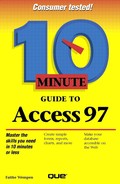Viewing and Printing Reports in Print Preview
When you finish a report with either Report Wizard or AutoReport, the report appears in Print Preview (as shown in Figure 21.6). From here, you can print the report, if you're happy with it, or you can go to Report Design view to make changes. (You'll learn more about this in Lesson 22.)
If you want to print the report and specify any print options (such as number of copies), open the File menu and select Print. If you want a quick hard copy, click the Print button on the toolbar. To go to Report Design view, click Close. (Report Design view is actually open; it's just obscured by the Print Preview window.)
In this lesson, you learned to create and print a simple report. In the next lesson, you will learn how to work in Report Design view to customize your report.