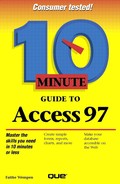Adding a Calculated Text Box
The most common thing that text boxes hold is references to fields, as you have seen in this lesson. However, text boxes have another purpose; they can also hold calculations based on values in different fields.
Creating a calculated text box is a bit complicated; first you have to create an unbound text box (that is, one that's not associated with any particular field). Then you have to enter the calculation into the text box. Follow these steps:
Change the label to reflect what's going to go into that box. For instance, if it's going to be Sales Tax, change it to that. Position the label where you want it.
Click in the text box and type the formula you want calculated. (See the following section for guidance.)
Click anywhere outside the text box when you finish.