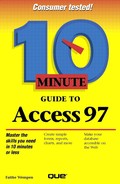Managing Help Topics You've Located
No matter which of the four avenues you choose for finding a help topic (the Office Assistant, Contents, Index, or Find), you eventually end up at a Help screen like the one shown in Figure 4.7. From there, you can read the information onscreen or do any of the following:
Click an underlined word to see a definition of it (for instance, Design view in Figure 4.7).
Click a button to jump to another Help screen. For instance, in Figure 4.7, two >> buttons are available at the bottom of the window to take you to screens of related information.
Print a hard copy of the information by clicking the Options button and then selecting Print Topic.
Copy the text to the Clipboard (for pasting into a program such as Microsoft Word or Windows Notepad) by clicking the Options button and then selecting Copy.
Return to the main Help topic that brought you to this subtopic by clicking the Back button. The Back button is not available if you are viewing a subtopic.
Return to the main Help Topics screen by clicking the Help Topics button.
Close the Help window by clicking the Close (X) button.
Access on the Web
New for Office 97 is built-in access to Microsoft's Web site, where you can find additional Help information. Establish your Internet connection, then select Help, Microsoft on the Web, and choose from the Web pages listed on the submenu to jump directly to one of them.
Figure 4.7. Once you arrive at the information you need, you can read it on-screen, print it, or move to another Help topic.