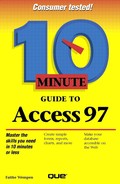Creating a New Picture
Another way to get a graphic onto your form is to draw it yourself. You can use Windows Paint program to create a simple drawing without leaving Access.
Paint
A simple art program that comes with Windows 95 and Windows NT versions 3.51 and higher. You can use it to make simple drawings, but it's not sophisticated enough to create professional-quality artwork. Try a program like CorelDRAW or Freehand if you need to create higher-quality art.
To use Paint, follow these steps:
Open the form in Form Design view.
Select Insert, Object. The Insert Object dialog box appears.
Click the Create New option. A list of programs appears.
Find Bitmap Image on the list, and click it (see Figure 16.4). Click OK and a blank Paint screen appears, as shown in Figure 16.5.
Figure 16.4. Use this dialog box to start a new Paint picture.

Figure 16.5. Use Paint to create a picture.

Use the Paint tools (as described in your Windows documentation) to create your drawing.
From Paint, select File, Exit and press Enter.
If you want to edit the drawing (including resizing), double-click it to re-enter Paint.
In this lesson, you learned how to import pictures into an Access form, and how to use Paint from within Access to create a picture. You'll see that these skills will also apply to reports when you learn to create those in Lesson 21. In the next lesson, you will learn how to search for data in an Access database.