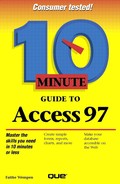Deleting a Table
Now that you've created a table and worked with it a bit, you may discover that you made so many mistakes in creating it that it would be easier to start over. (Don't feel bad; that's what happened to me the first time.) Or you may have several tables by now and find that you don't need all of them. Whatever the reason, it's easy to delete a table. Follow these steps:
From the Database window, click the Tables tab.
Select the table you want to delete.
A message will appear asking if you are sure you want to do this. Click Yes.
Cut versus Delete
You can also cut a table. Cutting is different from deleting, because the table isn't gone forever; it moves to the Clipboard. From there, you can paste it into a different database, or into some other application. However, since the Clipboard holds only one item at a time, you will lose the table when you cut or copy something else to the clipboard.
In this lesson, you learned how to modify your table by adding and removing fields, hiding fields, and editing the information about each field. In the next lesson, you will begin entering data into a table.