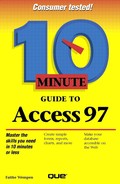Importing Data from Other Programs
Access accepts data from a wide variety of database programs, making it very easy to switch to Access without much loss of productivity. To import data from another program, follow these steps:
Open the Access database into which you want to import the data. You may want to create a new, empty database especially for this purpose (see Lesson 5).
Select File, Get External Data, Import. The Import dialog box opens (see Figure 29.1).
Figure 29.1. You can import data from a variety of sources.

Open the Files of type drop-down list and select the type of file the data is coming from. If the type you want is not listed, rerun the Microsoft Office setup program and choose Custom installation, and install the import/export filter you need.
Change the drive or folder to the one where the file is stored. The file's name appears in the list box in the middle of the dialog box.
It's Not There
If the file name does not appear in the list box, either you are in the wrong folder or drive, or you have selected the wrong file type.
Double-click the file name, or click it and then click Import.
A variety of things might happen next, depending on what type of file you're importing from. See the following sections.