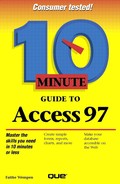Why Create a Table?
Tables are the basis for the whole database. Tables hold your data. Everything else is just dress-up. If you created an empty database in Lesson 5, you'll need to create tables now, following the plan you developed in Lesson 2. If you used the Database Wizard to create your tables, you can create new tables here to augment them, or you can skip to Lesson 9, where you'll learn to modify and customize the tables.
When you create a table, you can create it "from scratch," or you can use the Table Wizard. This lesson covers the Table Wizard, and Lesson 8 covers the less-automated method.
The Table Wizard can save you lots of time by creating and formatting all the right fields for a certain purpose. Access comes with dozens of pre-made business and personal tables from which to choose. You can pick and choose among all the fields in all the pre-made tables, constructing a table that's right for your needs. Even if you can't find all the fields you need in pre-made tables, you may want to use the Table Wizard to save time, and then add the missing fields later (see Lesson 9).
Table Wizards
There are three Table Wizards: the standard one, the Import Table Wizard, and the Link Table Wizard. In this lesson, we'll be working only with the standard Table Wizard.
How Can I Know Beforehand?
You won't know exactly what pre-made fields Access offers until you start the Table Wizard and review the listings; if you find that there are no tables that meet your needs, you can click Cancel at any time and start creating your own table (see Lesson 8).